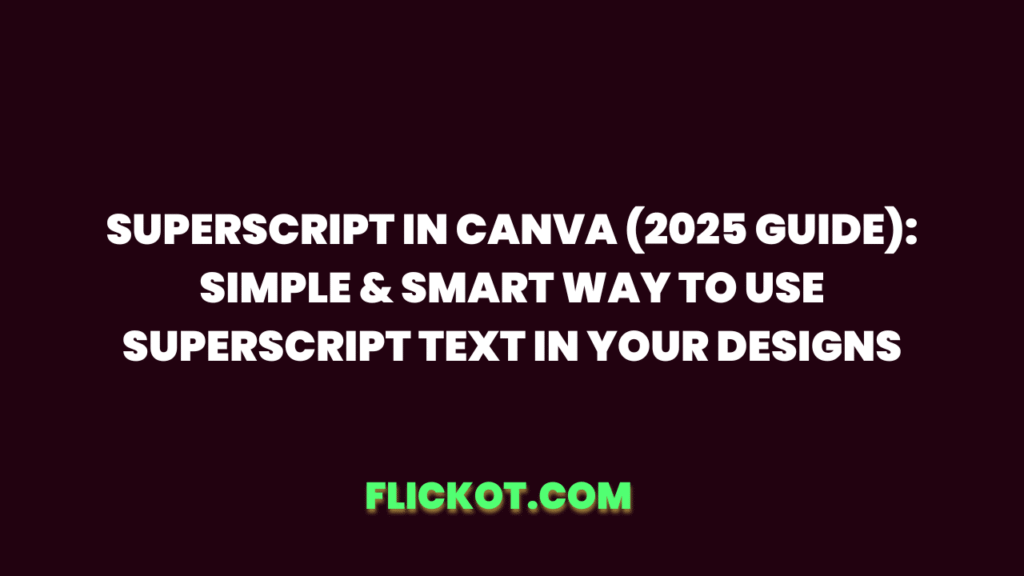
Introduction
If you’ve ever tried to format text in Canva and wanted to write something like “x²”, “1ˢᵗ”, or “CO₂”, you probably noticed that there’s no direct “superscript” button like in Microsoft Word or Google Docs. This can be frustrating, especially when you’re designing academic presentations, scientific reports, or even professional infographics where precision matters.
The good news? You absolutely can create superscript (and subscript) in Canva, even in the free version. You just need to know the right methods—and in 2025, Canva has made it even easier with a few powerful updates that enhance text formatting.
In this comprehensive guide, you’ll learn exactly how to make superscript in Canva using multiple reliable methods. Whether you’re a student, teacher, business owner, or designer, you’ll find step-by-step solutions for adding superscripts to any Canva project, including presentations, infographics, social media graphics, and more.
What Is Superscript in Canva?
Superscript refers to text that appears slightly above the normal line of type, typically in a smaller font size. It’s commonly used in:
- Mathematical formulas: x², E = mc²
- Scientific notations: CO₂, 10⁸
- Ordinals and dates: 1ˢᵗ, 2ⁿᵈ, 3ʳᵈ
- Footnotes or references in documents
In traditional word processors like Microsoft Word, there’s a built-in superscript feature. Canva, being a design-first tool, doesn’t include a direct superscript or subscript button. But that doesn’t mean it’s not possible. Canva provides several workarounds that are both smart and effective.
Why You Might Need Superscript in Canva
Understanding when and why to use superscript in Canva is essential:
- Teachers and students: Academic presentations often require exponents, formulas, or chemical equations.
- Marketers and business owners: When designing legal disclaimers, trademarks (™), or dates (1ˢᵗ Anniversary Sale).
- Designers: To style data visualizations, graphs, and copy for educational or scientific visuals.
The more polished your typography, the more professional your design appears. Superscript formatting adds that subtle but important touch.
How to Add Superscript in Canva: Step-by-Step Methods
Method 1: Use Unicode Superscript Characters
This is the simplest way to add superscript characters in Canva.
Steps:
- Visit a Unicode character site like Unicode Table.
- Copy the superscript character you need (e.g., ², ³, ⁿ).
- Paste it directly into your Canva text box.
Advantages:
- Quick and easy.
- Doesn’t require Canva Pro.
- Perfect for most simple use cases.
Limitations:
- Limited character set (e.g., only certain numbers and letters).
- Doesn’t support complex mathematical equations.
Method 2: Manual Formatting Using Text Boxes
For complete control over the visual appearance of superscript:
Steps:
- Add your base text in a regular Canva text box.
- Create a second text box with the character you want as superscript.
- Reduce the font size (typically to 40–60% of the main text).
- Move the smaller text box slightly above the baseline and position it manually.
Example:
To write “H₂O”:
- “H” and “O” go in one text box.
- “2” goes in another, resized and positioned slightly lower as a subscript.
Benefits:
- Works with all fonts.
- Full design control.
- Enables exact placement for complex visuals.
Drawbacks:
- More time-consuming.
- Manual alignment can be tricky in multi-line text.
Method 3: Use Canva’s “Text Character Pro” or Special Fonts
Some fonts and character sets available in Canva can simulate superscript effects.
How to Use:
- Search for Text Character Pro under “Apps” or use Canva Elements.
- Choose the styled characters or superscript alternatives.
- Add them into your design and adjust accordingly.
Tip:
This method is especially helpful for visual-heavy designs or branding purposes where style matters more than precise scientific formatting.
Method 4: Use External Tools and Import into Canva
If you’re working with complex formulas or stylized academic formatting, consider creating your content elsewhere and importing it into Canva.
Steps:
- Use tools like Google Docs, Microsoft Word, or LaTeX editors to write your content.
- Take a screenshot or export it as an image or SVG.
- Upload the file into Canva.
- Position and resize it within your design.
Ideal For:
- Long chemical equations or mathematical expressions.
- Print-ready material like worksheets or brochures.
What’s New in 2025: Canva Updates for Text Formatting
Canva has introduced several new features that improve how text is handled, especially when working with layered typography like superscripts and subscripts.
Key Updates:
- Text Positioning Tools: Enhanced “Position” panel for vertical/horizontal alignment.
- Smart Guides: Help with precise placement of smaller text elements.
- Font Packs: New font packs optimized for educational and scientific use cases.
- Mobile Editor Improvements: Now supports custom text scaling and layering from mobile devices.
These improvements mean better flexibility, especially for Canva users who build educational or technical content frequently.
Use Cases for Superscript in Canva
| Scenario | Superscript Needed For | Best Method |
|---|---|---|
| Academic Presentations | Exponents, equations | Unicode or manual text boxes |
| Scientific Posters | CO₂, H₂O | Manual text layering |
| Legal Notices / Footnotes | TM, ®, footnotes | Unicode + styled fonts |
| Social Media Designs | “1ˢᵗ Anniversary”, “Top 3ⁿᵈ” | Unicode or Text Character Pro |
| Infographics | Data points, small notes | Mixed text boxes |
Superscript vs Subscript in Canva
Canva does not differentiate between superscript and subscript through built-in settings. However, the manual text box method allows you to mimic both by:
- Moving text upward = Superscript
- Moving text downward = Subscript
Using both in the same sentence (e.g., H₂SO₄) is achievable with careful spacing and sizing.
Tips for Clean Superscript Design in Canva
- Use sans-serif fonts for clarity (e.g., Open Sans, Montserrat).
- Always zoom in to adjust alignment precisely.
- Lock your layers once positioned to avoid shifting during edits.
- Keep a saved “template” for common superscript elements like CO₂, X², etc.
- Use grids and rulers for academic documents.
Frequently Asked Questions (FAQs)
How do I write 1ˢᵗ, 2ⁿᵈ, 3ʳᵈ in Canva?
You can use Unicode superscript characters for “st”, “nd”, and “rd”. Copy from a Unicode site and paste into your Canva text. Alternatively, reduce and raise a second text box manually to mimic the effect.
Can I use superscript in Canva for free?
Yes. All the methods mentioned above work in Canva’s free plan. You do not need a Canva Pro subscription to add superscript text, though Pro features like Text Character Pro and advanced font packs offer more styling options.
What’s the best way to do exponents in Canva?
Using Unicode characters such as ² or ³ is the fastest and cleanest method. For more complex expressions, use the manual text box method or import a screenshot or SVG from a math editor or word processor.
Does Canva have a built-in superscript feature?
No. As of 2025, there is no direct superscript button in Canva. All superscript effects must be achieved manually using workarounds like font resizing, Unicode, or additional tools.
How can I align superscript properly in Canva?
Use Canva’s Positioning tool and Zoom feature to place the superscript character precisely above the baseline. Turn on Rulers and Guides for better control, especially in multi-line or multi-element designs.
What is the shortcut for superscript in Canva?
Canva doesn’t currently support a direct keyboard shortcut for superscript like Microsoft Word does. However, you can simulate a superscript effect by manually resizing a separate text box and moving it above the baseline. Some users also use Alt key codes on Windows or the macOS Character Viewer to insert superscript characters like ² or ³ into Canva.
How do you do superscript and subscript at the same time in Canva?
To create both superscript and subscript in the same line of text in Canva, use separate text boxes for each part:
- Type your base text in a main text box.
- Create one smaller box for superscript and position it above the baseline.
- Create another for subscript and lower it below the baseline.
This method allows you to format mathematical and chemical equations like H₂SO₄ accurately in Canva.
Can I use superscript letters in Canva?
Yes, but not all letters are available in Unicode superscript. For common use cases like abbreviations or footnotes, you can manually create superscript letters using a smaller text box and positioning it above the main text. Alternatively, use special font generators online and paste the styled characters into Canva.
How do I write exponents in Canva?
You can write exponents in Canva by copying superscript numbers such as ², ³, or ⁿ from a Unicode character table and pasting them into your design. For custom exponents like x⁷ or a⁹, you can create a second text box, reduce the font size, and move it above the line to simulate the exponent.
Is superscripting available in Canva mobile?
Yes, but with limitations. Canva’s mobile app allows manual adjustment of font size and positioning, so you can still create a superscript effect. However, due to smaller screen size and limited precision, it can be more difficult than on desktop. Using the desktop version is recommended for accurate formatting.
Does Canva Pro offer better superscript options?
Canva Pro does not include a specific superscript tool, but it does offer additional fonts, design elements, and access to apps like “Text Character Pro,” which can help mimic superscript effects. Pro users also benefit from better layering, positioning, and brand kit options, which can streamline complex formatting tasks.
Can you create math or science worksheets in Canva?
Absolutely. Canva is a popular tool for educators creating worksheets, especially with custom designs. For scientific or mathematical content, use a combination of superscript/subscript formatting methods and import assets like SVGs or images from LaTeX tools to keep things accurate and clean.
How do I use superscript in Canva without any plugins?
To use superscript in Canva without plugins, you can rely on either Unicode characters or manual formatting. The Unicode method lets you copy superscript characters like ² or ³ and paste them directly into your Canva text. Alternatively, you can create a smaller text box, reduce the font size, and move it slightly above the baseline. This gives the appearance of superscript in Canva without the need for any third-party tools.
Can you do superscript in Canva free version?
Yes, you can create superscript in Canva even with the free plan. The core method involves using Unicode superscript symbols or manually formatting smaller text boxes. Although Canva doesn’t offer a dedicated superscript button, these workarounds are effective and don’t require Canva Pro. This makes it easy to add superscript in Canva free version for math, science, or professional designs.
How to make superscript in Canva for chemical equations?
To make superscript in Canva for chemical equations, use a combination of superscript and subscript techniques. For example, to write “NO₂⁻”, you can:
- Type the base elements in one text box.
- Use smaller text boxes for the subscript “2” and superscript “−”.
- Adjust their positions using Canva’s alignment tools.
This approach makes it easy to show superscript in Canva for scientific presentations or worksheets.
What’s the easiest way to add superscript in Canva presentations?
The easiest way to add superscript in Canva presentations is by copying superscript characters from a Unicode source and pasting them into your slide. Canva Presentations support most special characters, so you can use superscript for formulas, notes, or ordinals like “1ˢᵗ”. For more control, manually resize and position the superscript character using a separate text box.
How do you format superscript text in Canva using Unicode?
Formatting superscript text in Canva with Unicode is simple:
- Visit a Unicode website with superscript characters.
- Copy the character (e.g., ⁴, ⁵, ⁶) you need.
- Paste it into your Canva text box where the superscript should appear.
This method is widely used by Canva users who want to apply superscript in Canva quickly without relying on extra formatting.
Is there a tool inside Canva for superscript text formatting?
Currently, Canva does not offer a dedicated superscript formatting tool like you might find in word processors. However, using creative workarounds—such as layered text boxes, special font sizing, or Unicode—you can still achieve a convincing superscript in Canva effect for use in designs, posters, and social content.
How to write superscript in Canva without affecting alignment?
To write superscript in Canva without disrupting alignment:
- Use a second text box for the superscript character.
- Scale the font down by at least 50%.
- Use the “Position” tool in Canva to align it vertically above the main text.
This technique ensures that your layout remains neat and consistent, especially when working on professional documents or infographics.
Conclusion
While Canva doesn’t offer a one-click superscript feature, it does provide multiple reliable ways to achieve the same effect. Whether you’re creating scientific slides, academic posters, or professional presentations, you can format superscripts effectively using:
- Unicode characters
- Layered text boxes
- Specialized fonts and design elements
- External tools and uploads
By mastering these techniques, you gain the flexibility to design content that’s both visually polished and semantically accurate — even without advanced text formatting tools.
Recommended Action
Start by experimenting with the Unicode method for simple superscripts, then move to text layering for more custom formatting. Create a few reusable templates to speed up your workflow.
Explore Canva’s 2025 text updates and use new features like Smart Guides and Font Packs to refine your superscript formatting. And if you found this guide useful, check out our related Canva tutorials to level up your design skills.