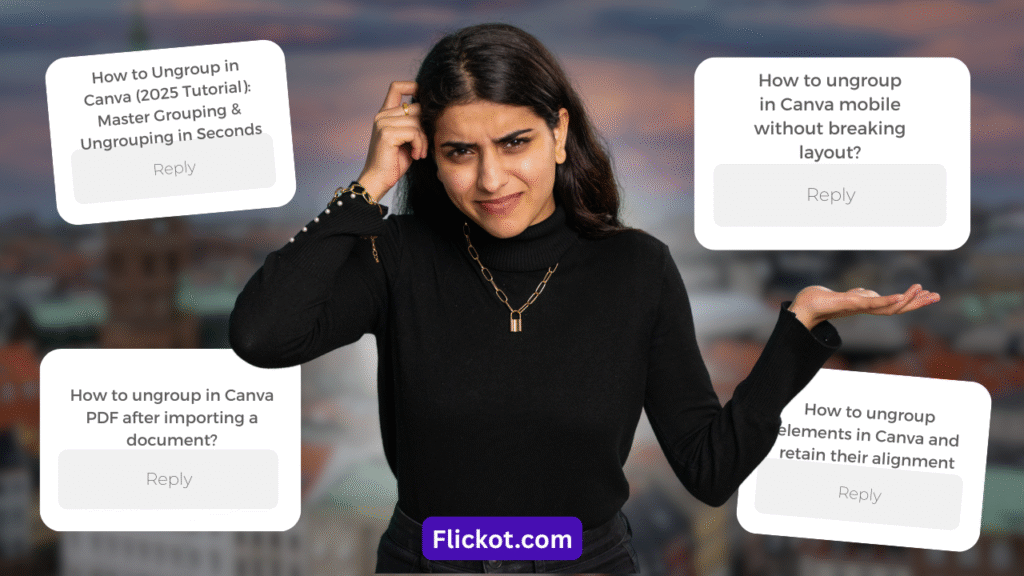
How to Ungroup in Canva (2025 Tutorial): Step-by-Step Guide for Desktop & Mobile
Introduction:
Whether you’re designing a resume, social media post, or business presentation in Canva, grouping and ungrouping elements is a basic yet powerful technique that can dramatically improve your workflow. But while grouping is often intuitive, ungrouping elements in Canva—especially in complex templates or imported files—can sometimes be confusing, particularly with the platform’s evolving interface and feature set in 2025.
This step-by-step guide will walk you through how to ungroup in Canva across desktop, mobile, and various file formats. You’ll also learn how to deal with grouped text, images, grids, and explore keyboard shortcuts, design use cases, and expert-level pro tips.
Let’s dive into how to use this feature like a true design professional.
Why Ungrouping Matters in Canva Design Workflows
Canva’s grouping and ungrouping tools enable you to control and manipulate design elements with flexibility. Designers, content creators, educators, and marketers rely on grouping to align and manage related items easily. But once you’ve grouped multiple elements, ungrouping is often required to tweak individual items, reposition graphics, or restyle text blocks.
Here’s why ungrouping is an essential design skill:
- Enables you to edit text, shapes, or icons individually after layout alignment
- Helps you correct imported or template-based formatting
- Gives granular control over each component for styling, animation, or layer management
- Facilitates mobile-responsive design by adjusting elements separately
Whether you’re working on a collaborative document, social ad, or printable flyer, mastering how to ungroup in Canva helps you fine-tune your message and maintain brand consistency.
How to Ungroup in Canva on Desktop (Windows & macOS)
If you’re using Canva in a web browser or the desktop application, the process to ungroup elements is quick and user-friendly.
Step-by-Step Instructions:
- Select the Grouped Item
Click on the element you want to ungroup. Canva outlines grouped elements with a blue bounding box. - Click the “Ungroup” Button
On the top toolbar, you’ll see the option labeled “Ungroup.” Clicking it will instantly separate all elements within the group. - Make Individual Edits
After ungrouping, each element can be selected, moved, resized, or styled individually.
Quick Shortcut:
- Windows:
Ctrl + Shift + G - Mac:
Cmd + Shift + G
Using this shortcut is especially efficient when you’re working with complex documents or time-sensitive tasks.
How to Ungroup in Canva Mobile (iOS & Android)
Ungrouping elements in the Canva mobile app requires a slightly different approach due to the compact UI. However, once you know where to look, it becomes second nature.
Mobile Instructions:
- Tap the Grouped Element
Tapping once will select the entire group. You’ll notice the selection box surrounding all items. - Open the Menu
Tap the three-dot menu (More) located at the bottom or side of your screen depending on your device orientation. - Select “Ungroup”
Scroll through the options and choose “Ungroup.” If it’s not visible, the element might not be grouped, or it could be locked. - Edit Each Element
Once ungrouped, you can freely drag, resize, and style each component.
Tip:
If you don’t see the “Ungroup” option, try unlocking the element first. Canva sometimes locks complex grouped items in mobile view for easier manipulation.
How to Ungroup in Canva PDF or Imported Documents
When uploading external PDFs or design assets into Canva, the ability to ungroup items depends on how the original file was structured. Fortunately, Canva 2025 has made notable improvements in how imported layers are handled.
Steps to Ungroup PDF Elements:
- Upload the PDF
Go to the “Projects” section and upload your PDF file. - Open the File as a Design
Once uploaded, click to open the file in the Canva editor. - Select Grouped Areas
Most text and visual elements imported from PDFs are treated as grouped objects by default. - Click “Ungroup”
Use the top toolbar to ungroup. In many cases, individual items will separate for easier customization. - Refine Layout
Make sure to realign or adjust spacing as imported content may slightly shift during the conversion.
PDF ungrouping is especially useful for resumes, flyers, and ebooks originally designed in other programs like Microsoft Word or Adobe Illustrator.
Ungrouping Text, Images, and Other Elements in Canva
Ungrouping Text Blocks:
Canva text is often grouped for layout reasons in templates. If you want to edit lines or words independently:
- Select the text group
- Click “Ungroup” from the toolbar
- Edit each text box separately
If you need to ungroup letters for creative typography:
- Use “Effects” to create stylized text
- Then choose “Ungroup” under word art or heading controls
Note: Some fonts or text effects flatten the text into a single block. You may need to recreate the effect using multiple text boxes.
Ungrouping Images and Icons:
Images grouped with other elements (like icons or overlays) can be ungrouped the same way. After selecting the group, click “Ungroup” and drag elements apart.
If you’re working with frames or masks, you may need to:
- Detach images from frames
- Replace or delete the base frame
This process helps when dealing with Canva collages or mood boards.
How to Ungroup in Canva Using Shortcut Keys
Using keyboard shortcuts is one of the fastest ways to enhance your productivity in Canva.
Group and Ungroup Shortcut Keys:
| Action | Windows Shortcut | Mac Shortcut |
|---|---|---|
| Group | Ctrl + G | Cmd + G |
| Ungroup | Ctrl + Shift + G | Cmd + Shift + G |
| Select All | Ctrl + A | Cmd + A |
If you regularly design presentations, marketing materials, or branded assets, these shortcuts are essential for efficient editing.
How to Ungroup in Canva Grid, Layers, and Complex Layouts
Some elements, like grids and background masks, are structured differently than traditional grouped items.
Ungrouping Grids:
Canva grids can’t be ungrouped in the traditional sense. Instead:
- Delete the grid structure
- Place each image or element manually for full layout control
Working with Layers:
Canva now includes a basic layering panel in 2025 (in beta for Pro users). To ungroup within layers:
- Click an element
- Use the “Position” tool to bring it forward or backward
- Use the layer panel to rearrange or isolate items
This feature is especially helpful in presentation decks and dense infographics.
How to ungroup in Canva without affecting layout or spacing?
If you’re concerned about losing your design structure when ungrouping elements in Canva, the key is to approach the process methodically.
Start by selecting the group you want to ungroup. Before clicking “Ungroup,” duplicate the entire group and move the copy to a new page or layer within your project. This gives you a reference point in case anything shifts or breaks. Then, go ahead and click the “Ungroup” button from the top menu or use the keyboard shortcut (Ctrl + Shift + G for Windows or Cmd + Shift + G for Mac).
After ungrouping, make sure the spacing and alignment are still intact. Canva offers alignment tools — such as “Position” and “Tidy Up” — to help re-align elements quickly if needed. You can also use the “Snap to Grid” option to maintain symmetry.
To prevent future layout issues, consider grouping items with invisible padding — like transparent rectangles — which preserve spacing when ungrouping. This technique is especially helpful when working with multiple text boxes, icons, or overlapping shapes.
In summary, the best way to ungroup in Canva without disrupting your layout is to duplicate, ungroup cautiously, and use Canva’s smart alignment tools to refine spacing post-edit.
Can I ungroup multiple groups at once in Canva?
As of Canva’s 2025 update, you cannot ungroup multiple groups simultaneously in one click. Canva currently supports ungrouping only one group at a time, whether you’re working on desktop or mobile. Each group needs to be selected and ungrouped individually.
However, here’s a workaround if you’re trying to simplify a layered design quickly: use the “Select All” command (Ctrl + A or Cmd + A) to highlight all elements on the page. Then, manually identify the grouped sections and ungroup them one by one. While this doesn’t ungroup all items automatically, it speeds up the process by reducing how often you need to click or scroll.
Another strategy is to lock the elements you don’t want to ungroup. That way, you can cycle through grouped objects more efficiently and isolate the ones that require ungrouping.
It’s also worth mentioning that some advanced users create templates with pre-ungrouped layers and use them as reusable design bases. This ensures more granular control from the beginning.
Although bulk ungrouping isn’t currently a native feature, Canva is known to improve based on user feedback. Until then, following structured selection techniques can make the manual ungrouping process faster and more organized.
How to ungroup in Canva and then regroup selected items?
After you ungroup elements in Canva, you can selectively regroup any subset of those elements based on your design needs. This is a common practice among users who want more control over part of their layout — such as grouping only icons or aligning specific text elements — after separating everything initially.
Here’s how to do it effectively:
- Ungroup the original layout using the toolbar or keyboard shortcut.
- Click and drag to select only the items you want to regroup, or hold Shift and click each item manually.
- Click the “Group” button in the top-right toolbar.
- The selected elements are now grouped, independent from the original group structure.
This technique is useful when reorganizing content within a template or breaking down complex infographics into manageable sections. For example, after ungrouping a Canva template for a social media graphic, you might want to regroup just the call-to-action and button while leaving the background and decorative elements separate.
Remember, you can always ungroup and regroup multiple times without affecting quality. This flexibility is one of the biggest strengths of Canva’s editing system, especially in 2025, as the platform supports better layer handling and snapping tools to maintain alignment during grouping actions.
How to ungroup layers or overlapping elements in Canva?
Layers in Canva are not labeled traditionally like in Photoshop, but they still exist in a visual stacking order. To ungroup layers or overlapping elements, you need to:
- Select the group or layer from the canvas.
- Click “Ungroup” using the top menu.
- Use the “Position” tool to check if overlapping elements were on different layers (Forward, Backward, To Front, To Back).
- Rearrange the layers manually after ungrouping, if necessary.
If you’re editing on desktop, Canva Pro users now have access to a Layer Panel (in beta as of 2025), which allows for easier identification and rearrangement of stacked elements. This is particularly helpful for slides, reports, or designs with multiple image/text overlays.
On mobile, you may need to tap multiple times to reach deeply stacked elements. Canva tries to auto-detect what you’re trying to select, but if it doesn’t work, temporarily hide or move obstructing elements before ungrouping.
Ungrouping is vital here because once individual elements are released from a group, you can fully control which ones go to the front or back and how they stack visually.
How to ungroup in Canva on iPad or tablet?
Ungrouping in Canva on an iPad or tablet is similar to mobile, but optimized for touch gestures and stylus support. Here’s how to do it:
- Open your design in the Canva iPad app.
- Tap on the grouped item with your finger or Apple Pencil.
- Tap the toolbar at the bottom of the screen and look for the “Ungroup” option.
- Tap “Ungroup” to release the elements.
If you’re using a keyboard with your iPad, the same shortcuts apply:
- Cmd + Shift + G for ungroup
- Cmd + G for group
The iPad version of Canva (especially the Pro version) offers better screen space than phones, allowing easier manipulation of complex groups. You can also use two-finger pinch and zoom gestures to inspect tight layouts before ungrouping.
Ungrouping on a tablet is a popular choice for designers on the go, educators, or students who use Canva for class presentations. With the 2025 Canva interface now optimized for tablets, this workflow is smoother and more intuitive than in earlier versions.
What’s the easiest way to ungroup Canva elements across multiple pages?
If your Canva project spans multiple pages—like a presentation, lead magnet, or multi-page brochure—you may want to ungroup elements across all pages for consistency. Unfortunately, Canva doesn’t offer a global ungroup feature as of 2025. Each page must be edited manually.
Here’s how to streamline the process:
- Navigate to each page and identify grouped elements you want to modify.
- Click on the group, then use the “Ungroup” button on the top toolbar or the Canva ungroup shortcut (
Ctrl + Shift + G/Cmd + Shift + G). - After ungrouping, check alignment using the “Position” and “Tidy Up” features.
Although you can’t ungroup in Canva across multiple pages at once, you can speed things up by using the “Duplicate page” function. Start with one page, ungroup the needed items, and then duplicate it to retain structure.
This method is especially useful when creating consistent slide decks or digital workbooks where each page has a similar design layout but needs individual content edits.
So, while Canva doesn’t allow you to ungroup everything in one click across a file, using shortcuts and duplicating smartly helps maintain momentum.
Is there a way to ungroup Canva animations or timeline effects?
Animations in Canva aren’t grouped in the traditional sense, but they can be tied to grouped elements. If you apply an animation to a group, Canva treats that group as one animated object. To ungroup the animation:
- Select the grouped animated element
- Click “Ungroup” to separate the objects
- Apply animations to each element individually
Once ungrouped, you can:
- Set different animation types per item (e.g., “Fade” on text, “Pop” on an icon)
- Control timing via Canva’s timeline editor (available in Pro)
Ungrouping elements before animating them gives you greater creative freedom—ideal for video thumbnails, intros, or animated stories.
This is a perfect example of why knowing how to ungroup in Canva is a practical skill—it lets you go beyond basic designs and create layered, animated visuals that look professionally produced.
How to ungroup Canva elements inside locked templates or brand kits?
If you’re working with brand kits, client templates, or Pro-level assets, you might find certain elements appear “grouped” but won’t allow direct ungrouping. In Canva, this often means the items are:
- Locked: Click “Unlock” from the top-right toolbar first
- Layered behind objects: Use “Position” > “To Front” to bring forward
- Part of SVG or flattened design: In this case, ungrouping won’t apply—you’ll need to recreate the layout manually
Once unlocked, you can proceed to ungroup Canva elements normally using the ungroup shortcut or toolbar button.
A smart tip: Save a copy of your design before modifying brand templates. That way, you preserve the original structure and can test how each change impacts the brand consistency.
Knowing how to ungroup in Canva—especially in premium templates—helps you avoid misalignment issues and gives you more control over your design elements.
How to ungroup in Canva when nothing seems selected?
Sometimes, you try to ungroup in Canva and it feels like nothing is selected or the “Ungroup” button doesn’t appear. This usually means one of three things:
- The element isn’t grouped: Canva only shows “Ungroup” when the selection is actually a grouped item.
- You’ve clicked within a frame or shape: Clicking inside a frame selects the content, not the group. Click just outside the object’s boundary box.
- The object is too small to trigger grouping UI: Try zooming in and clicking on the outer edge of the object.
To troubleshoot:
- Use Ctrl + A or Cmd + A to select everything
- Click once more on the suspected grouped item
- Try the ungroup shortcut or toolbar button
This can happen frequently with imported PDF files or copied templates. Mastering these minor details helps you work more fluidly—and is a core reason why users search for how to ungroup in Canva across different platforms.
What’s New in 2025: Updated Canva Ungrouping Experience
Canva’s 2025 updates have introduced features that streamline grouping and ungrouping.
New Features:
- Smarter Auto-Grouping: Canva now recognizes and suggests grouping based on layout proximity.
- Advanced Layers Panel: Navigate through stacked elements and isolate individual pieces more easily.
- Touch Gesture Support (Mobile): Improved touch-and-hold gestures for grouping/ungrouping on tablets and smartphones.
- Enhanced PDF Layering: Imports from Adobe tools and Google Slides now retain better grouping structure.
These changes are particularly beneficial for mobile-first creators and business professionals working on cross-platform designs.
Best Practices and Pro Tips for Ungrouping in Canva
- Always Duplicate Before Ungrouping
Keep a copy of the grouped design for reference in case something shifts or breaks during editing. - Name Layers for Better Management
Especially when working with multi-slide presentations or product catalogs. - Use the Lock Feature
Lock background layers or fixed items before ungrouping to avoid displacing the entire layout. - Don’t Rely Solely on Templates
Templates are a great start, but customizing them often requires ungrouping and repositioning for better branding alignment.
Frequently Asked Questions (FAQs)
How can I ungroup elements in Canva on PC without the mouse?
You can use the keyboard shortcut:
- Ctrl + Shift + G (Windows)
- Cmd + Shift + G (Mac)
This is ideal for power users or accessibility-driven workflows.
Why is “Ungroup” greyed out in Canva?
This usually happens when:
- The element is not grouped
- The item is locked (click “Unlock” first)
- The object is a grid or frame (which aren’t grouped in a standard way)
Can I ungroup a downloaded Canva template?
Yes, you can edit most templates after downloading them into your Canva account. Simply select the group and click “Ungroup.” Be mindful that some marketplace templates may flatten certain elements.
Does ungrouping affect element quality?
No. Ungrouping does not affect resolution or element sharpness. All design layers retain their original quality. However, always preview your design before finalizing.
Can I group and ungroup across multiple pages?
Yes, but you’ll need to group/ungroup elements page by page. Canva does not yet support multi-page element grouping.
How to ungroup in Canva mobile without breaking layout?
If you’re designing on the go, knowing how to ungroup in Canva mobile can help you fine-tune text blocks, reposition icons, or edit grouped layouts in seconds.
Here’s how:
- Tap the grouped object on your Canva mobile editor.
- Use the toolbar at the bottom, scroll right, and select “Ungroup.”
- If the element is locked, unlock it first using the “More” menu.
Ungrouping on mobile requires precision. Use two fingers to zoom in on tightly packed designs. This makes it easier to select the exact group without selecting nearby elements.
Whether you’re updating Instagram posts or client storyboards, mastering Canva mobile editing features like ungrouping gives you better control of your design flow. Always preview your work before publishing — mobile layouts may shift differently than on desktop.
How to ungroup in Canva PDF after import?
Imported PDFs in Canva are usually auto-grouped by page layout. To ungroup:
- Upload your PDF into Canva.
- Click on an element or text block that appears grouped.
- If selectable, hit the “Ungroup” button.
- Edit or delete items as needed.
Sometimes PDF layers are flattened, meaning Canva object separation won’t fully apply. In such cases, manually rebuild elements using editable Canva components. You can use the Canva ungroup feature on grouped icons, images, and texts — but not on rasterized layers.
For creators customizing lead magnets, eBooks, or checklists from PDFs, understanding how to ungroup in Canva PDF documents ensures more flexibility and cleaner results.
How to ungroup elements in Canva and retain alignment?
When working with templates or multi-element designs, learning how to ungroup elements in Canva is essential to edit without damaging layout consistency.
- Click the grouped set of elements.
- Click “Ungroup” from the top menu.
- Use “Position” > “Tidy Up” to maintain clean alignment.
- Group the adjusted pieces back, if needed.
This process allows for customizing Canva elements like headers, icons, and CTA buttons — giving you control without compromising structure. It’s especially useful for those who regularly adjust Canva templates for clients or brand kits.
What is the Canva ungroup shortcut key for faster editing?
To save time when editing grouped designs, use the Canva ungroup shortcut key:
- Windows:
Ctrl + Shift + G - Mac:
Cmd + Shift + G
This is ideal when managing complex designs like presentations, product cards, or multi-block ads. Use this in combination with the Canva shortcut keys like:
Ctrl + G/Cmd + Gto groupCtrl + A/Cmd + Ato select all
These shortcuts improve your workflow, especially if you switch between multiple grouped components and need quick separation. If you’re serious about design, mastering Canva’s keyboard shortcuts is a must.
How to ungroup grid in Canva for full control?
Grids in Canva are layout tools used for organizing images and elements — and they’re treated differently than standard groups. You can’t ungroup a grid in the traditional sense. However, here’s what you can do:
- Select the grid and delete it.
- Insert the same images manually without using the grid structure.
- Arrange freely and group them if needed.
This technique is often called grid breaking, where designers remove Canva’s built-in constraints to build more flexible layouts — great for image collages, catalogs, or visual storytelling posts.
How to ungroup text in Canva and edit each part separately?
Grouped text in Canva often comes as a block — especially in templates. To ungroup text in Canva:
- Select the text box or collection.
- Click “Ungroup” from the top menu.
- Each line or word becomes editable as a separate element.
Once ungrouped, you can:
- Change fonts and colors individually
- Rearrange word placements
- Animate separate words or letters
This is especially handy for headline typography or animated reels where movement adds depth to your message.
How to ungroup letters in Canva for creative typography?
For stylized headings or logo designs, many creators ask how to ungroup letters in Canva to treat each letter independently.
Steps:
- Type your word and convert it into a Heading.
- Click “Ungroup” on the top menu.
- Each letter becomes its own object.
Now, you can change font size, rotate letters, or even animate them individually. This is a favorite trick among social media designers and digital artists who want to give text a more handcrafted look.
Just note: certain fonts and effects (like Shadows or Glows) may get removed during ungrouping.
What’s the benefit of using the Canva ungroup feature in complex designs?
The Canva ungroup feature allows designers to gain control over tightly packed components in a layout. You can:
- Tweak icons without affecting text
- Change only one part of a background illustration
- Rearrange sections in a multi-step infographic
Ungrouping makes it easier to separate grouped items in Canva — helping refine spacing, layering, and visual hierarchy. The real advantage? Flexibility. Instead of starting from scratch, you adjust only what’s necessary while keeping the rest of the design intact.
This makes ungroup Canva design strategies highly effective when working with client-based deliverables or rapidly prototyping layouts.
How to group and ungroup in Canva efficiently on desktop?
In the Canva desktop version, grouping and ungrouping is seamless with keyboard shortcuts and right-click functionality.
To group:
- Select multiple elements → Right-click > Group or press
Ctrl + G/Cmd + G.
To ungroup:
- Select grouped item → Right-click > Ungroup or use
Ctrl + Shift + G/Cmd + Shift + G.
The desktop version offers more real estate and faster processing compared to mobile. Whether you’re creating brand kits, mockups, or carousels, it’s worth using Canva desktop when possible for advanced editing control.
You also get features like:
- Precise element spacing
- Layer management tools
- Access to hidden or covered items
All of this improves your ability to use group and ungroup tools in Canva to their fullest potential.
Conclusion: Take Full Control Over Your Canva Designs
Knowing how to ungroup in Canva is more than just a technical step — it’s a creative unlock. Whether you’re managing layouts for your brand kit, customizing a client’s presentation, or refining social media graphics, ungrouping allows for deeper control and better results.
As Canva continues evolving in 2025, staying fluent in essential features like grouping and ungrouping will keep your designs professional, polished, and uniquely yours.
Now that you’ve mastered it, start using this technique to elevate every design project you take on.