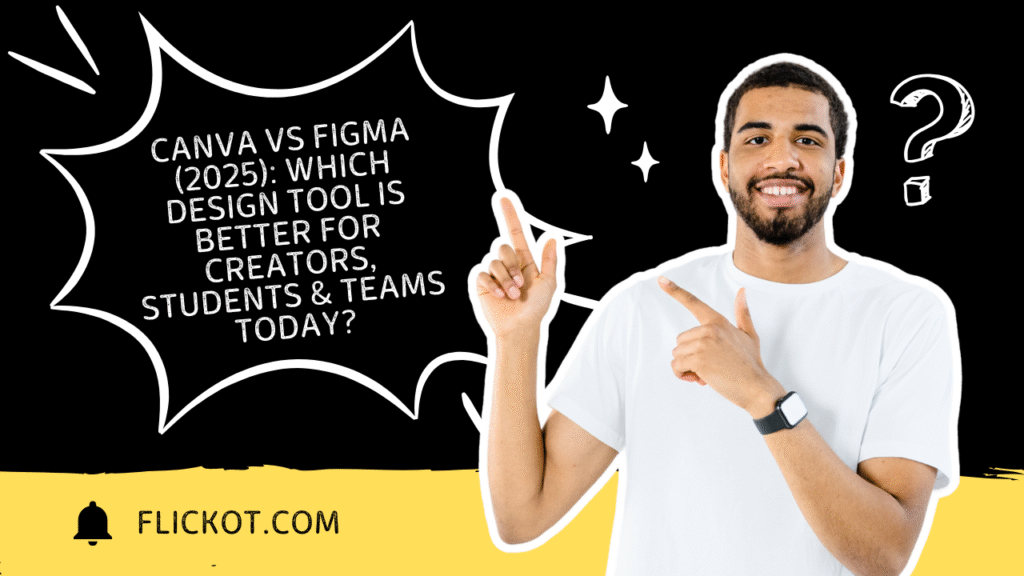
Introduction
Choosing the right design tool in 2025 can feel overwhelming. With options like Canva and Figma leading the way, creators, students, and professionals often ask, “Which one is better for me?”
Whether you’re making YouTube thumbnails, mobile app mockups, or collaborative whiteboards, the Canva vs Figma debate is real—and important. Each platform offers powerful features, but their purposes, strengths, and ideal users differ greatly.
This guide gives you a crystal-clear comparison of Figma vs Canva across every major category—from pricing and features to collaboration tools and even font differences. We’ll also use real-world examples, Reddit opinions, and insights into what’s changed in 2025 to help you decide.
Canva vs Figma: Quick Comparison Table (2025)
To start, here’s a quick snapshot comparing Canva and Figma on the most essential features:
| Feature | Canva | Figma |
|---|---|---|
| Primary Use Case | Graphic design, social media, presentations | UI/UX design, prototyping, web design |
| Ease of Use | Extremely beginner-friendly | More technical; suited for designers |
| Collaboration | Good (real-time with Canva Teams) | Excellent (live, multiplayer editing) |
| Pricing (2025) | Free, Canva Pro ($12.99/month), Teams Plans | Free, Figma Pro ($12/month), Organization Plans |
| Ideal For | Marketers, creators, teachers, bloggers | UI/UX designers, developers, startups |
| Presentations | Yes, many templates, animations | Yes, but custom-built |
| Social Media Templates | Thousands of ready-made designs | Very limited, mostly from scratch |
| Font Control | Easy access, brand kits, preloaded fonts | Advanced customization, uploadable |
| Offline Access | Limited (desktop app beta) | Full via Figma Desktop App |
| Whiteboards | Canva Whiteboard | FigJam (Figma’s whiteboard tool) |
Canva vs Figma Free: Which Free Plan Gives More in 2025?
Canva Free Plan:
- Access to thousands of templates (social media, posters, resumes)
- Basic brand kit
- Real-time collaboration with teams
- 5GB cloud storage
- Access to Canva Docs, Canva Whiteboards, and presentations
Figma Free Plan:
- Unlimited personal design files
- Access to Figma and FigJam
- 3 Figma/FigJam files per team
- Prototyping, auto-layout, and component features
- Desktop app for offline design
👉 If you’re a solo designer, Figma’s free plan gives deep design features. But for everyday visuals and social content, Canva’s free plan is more generous.
Canva vs Figma Pricing (2025 Breakdown)
Let’s break down how Canva and Figma pricing compares for individuals, teams, and educators:
| Plan | Canva | Figma |
| Free Tier | Yes – best for quick designs | Yes – best for solo designers |
| Pro Plan | $12.99/month per user | $12/month per editor |
| Teams Plan | Canva for Teams ($14.99/month) | Team & Organization plans available |
| Education Access | Free Canva Pro for verified teachers | Free Figma Pro for students & educators |
👉 Canva Pro includes premium templates, AI tools, background remover, brand kits, and advanced folders. 👉 Figma Pro offers full design prototyping, version history, team libraries, and advanced collaboration tools.
If you’re a creator, educator, or small business, Canva Pro offers better value. If you’re in product or UI/UX design, Figma Pro gives the control you need.
Canva vs Figma for Web Design
When it comes to web design, the difference is clear:
Figma excels because:
- It supports responsive design (auto layout, constraints)
- You can inspect CSS for development handoff
- Build full interactive prototypes
- Ideal for building app UIs and websites from wireframes to final prototypes
Canva is good for:
- Quick landing page mockups
- Social hero banners or visuals
- Presentation of website ideas
👉 If you’re a serious web designer or working in tech, Figma is your go-to. For visual previews and content mockups, Canva is easier.
Canva vs Figma Slides and Presentations
Canva Presentations:
- Offers hundreds of templates: pitch decks, classroom slides, business reports
- Easy to animate slides, add video, voiceovers, or links
- Export as PDF, video, or use Canva Live for real-time sharing
Figma Slides:
- No built-in templates—you design every element
- Allows embedded prototyping inside slides
- Good for UI walk-throughs or internal product updates
👉 Want fast and beautiful slides? Canva. Want full design control and interactivity? Figma.
Canva vs Figma for Social Media Creators
If you’re an Instagram creator, YouTuber, or running an Etsy shop, here’s the deal:
- Canva wins for social media: Templates for every platform, one-click resizing, and integrations with tools like Buffer or HubSpot.
- Figma has no templates for social media, and it’s not optimized for fast content creation.
👉 Canva is the top choice if you’re working on carousels, reels thumbnails, or ads. Figma is better for design-heavy UI elements or branding.
Canva Whiteboard vs Figma FigJam
Canva Whiteboard:
- Best for visual thinkers, educators, brainstorming
- Includes templates like storyboards, SWOT analysis, mind maps
- Collaborative and accessible for beginners
Figma FigJam:
- Tailored for product teams and agile workflows
- Has sticky notes, diagram tools, emojis, voting
- Integrates with Figma projects
👉 Canva Whiteboard is simpler and more creative. FigJam is structured and team-centric. Your choice depends on your workflow.
Canva vs Figma Font Differences
Fonts might seem small—but they’re essential.
- Canva comes with a vast library of fonts ready to use, plus premium ones in Canva Pro. It allows font upload with brand kits.
- Figma gives deeper font control: Use system fonts, Google Fonts, or upload custom fonts for precision in UI/UX design.
👉 For fast design? Canva. For consistent UI fonts in design systems? Figma.
Canva vs Figma Reddit Insights
We browsed popular Canva vs Figma Reddit discussions to learn what real users say.
- r/UXDesign: Designers prefer Figma for precision and client work.
- r/socialmedia: Creators rave about Canva’s speed and templates.
- Some freelancers combine both: “I start layout in Canva and build prototypes in Figma.”
👉 Real-world workflows often use both tools together.
Canva vs Figma vs Adobe Illustrator vs XD
| Tool | Ideal User | Key Strengths |
| Canva | Non-designers, marketers | Templates, fast content creation |
| Figma | UI/UX designers | Prototyping, collaboration |
| Adobe Illustrator | Artists, illustrators | Vector drawing, logos |
| Adobe XD | UI/UX with Adobe tools | Design + prototyping |
👉 If you need quick content, Canva is unmatched. For digital product design, Figma or Adobe XD are more suitable.
Canva vs Figma Revenue & Valuation (2025)
- Canva’s Valuation in 2025: Over $40 billion, thanks to its popularity in education and small business markets.
- Figma’s Valuation: Acquired by Adobe for $20 billion in 2022. Now part of the Adobe suite but still operating independently.
👉 Both are thriving, but Canva appeals to a broader user base. Figma is more focused on design professionals.
FAQ Section (Schema-Optimized)
Q1: Canva vs Figma—Which is better for beginners?
Answer: Canva is designed for ease. Beginners can start creating right away using its templates. Figma is better suited for those with some design experience.
Q2: Can I use Canva and Figma together?
Answer: Yes! Many professionals use Canva for initial ideas and marketing materials, then switch to Figma for detailed design work or developer handoff.
Q3: Which tool is better for social media graphics?
Answer: Canva, without a doubt. It’s made for social media creators with optimized tools for every platform. Figma doesn’t provide ready-made templates or post sizes.
Q4: Is Figma good for presentations?
Answer: Yes, if you want full control. Figma allows custom layout presentations but lacks Canva’s quick templates and animations.
Q5: Canva Whiteboard vs Figma FigJam – Which is better?
Answer: Canva Whiteboard is easier and more fun for visual thinkers. FigJam is better for product teams doing roadmap planning and sprint retrospectives.
Conclusion: Canva vs Figma – Which Should You Choose in 2025?
The decision comes down to your goals:
- Choose Canva if you want fast, beautiful content with minimal effort. Perfect for marketers, solopreneurs, and beginners.
- Choose Figma if you’re into UI/UX design, app development, or need real-time team workflows.
Still unsure? Try both for free! They serve different purposes, and in many cases, using Canva and Figma together gives you the best of both worlds.
👉 Share your favorite tool in the comments. Want more design tips like this? Subscribe to our newsletter.