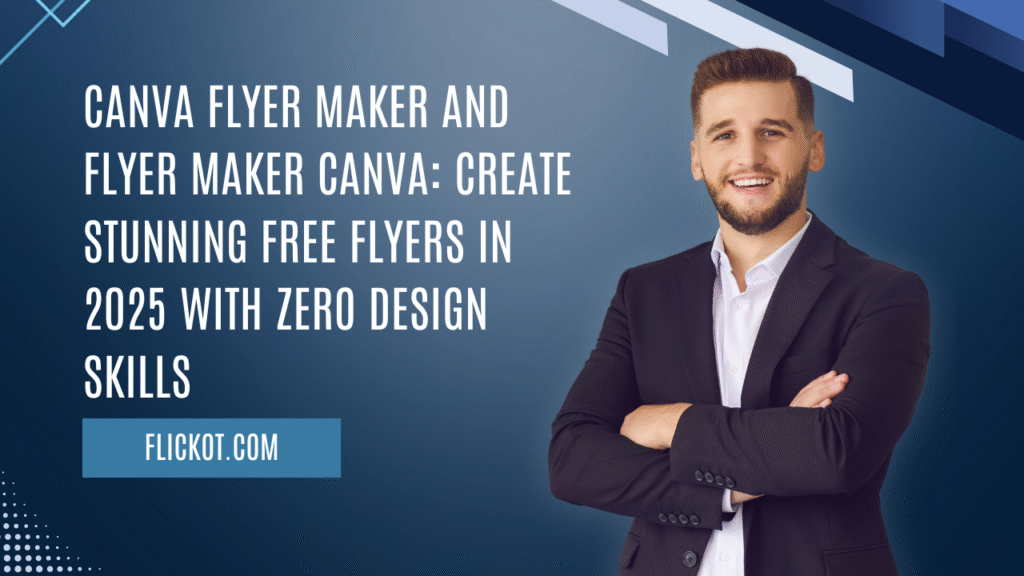
Introduction
Flyers have long been a go-to solution for advertising, announcements, and promotions. But in 2025, the design world has evolved—and so have the tools. Gone are the days of needing expensive design software or hiring professionals. With tools like Canva Flyer Maker and Flyer Maker Canva, anyone can now design high-quality flyers with zero prior design experience.
Whether you’re a small business owner looking to promote a sale, a student organizing a campus event, or a content creator building your brand, Canva offers an intuitive platform packed with features tailored for modern design needs. In this detailed guide, you’ll learn how to use Canva step-by-step to create, customize, and distribute stunning flyers that look professionally made—without spending a dime.
Why Canva Flyer Maker is the Smart Choice in 2025
As design trends shift toward user-friendly, AI-enhanced tools, Canva continues to lead the market with simplicity and innovation. Here’s why Canva Flyer Maker is a top choice this year:
- Intuitive drag-and-drop interface with real-time editing
- Access to thousands of flyer templates, both free and premium
- Integrated AI tools that enhance design speed and quality
- Mobile and desktop support for flexibility across devices
- Direct integration with Canva Print for hassle-free printing
From minimal event announcements to vibrant promotional flyers, Canva supports every creative vision while ensuring designs stay polished and on-brand.
Step-by-Step: How to Design a Flyer in Canva
Step 1: Start with Canva’s Dashboard
Visit Canva.com or open the Canva app. Log in or create a free account. On the homepage, enter “flyer” into the search bar.
Step 2: Choose the Right Flyer Template
Canva provides an extensive collection of flyer templates, filtered by category, style, and format:
- Business flyers
- Event announcements
- Educational or academic flyers
- Real estate or product showcases
Click on any template to open it in the editor.
Step 3: Customize Your Flyer Design
This is where Canva shines. Use the drag-and-drop tools to modify your flyer:
- Replace placeholder text with your content
- Upload logos, personal images, or product photos
- Use Canva’s built-in graphics, icons, and illustrations
- Adjust fonts, align elements, and apply filters
If you’re using Canva Pro, unlock additional features such as:
- Background remover
- Magic Resize to repurpose designs for different platforms
- Brand Kit for consistent brand colors, fonts, and logos
Step 4: Finalize and Download or Print
Once your flyer is complete, click on “Share” to:
- Download in high-resolution PDF, PNG, or JPG
- Share directly via email or link
- Use Canva Print to order physical copies with professional-grade finishes
Whether you want to post your flyer online or distribute physical versions, Canva has options that scale to your needs.
Canva Flyers Free vs. Canva Pro: Which One Do You Need?
| Feature | Canva Free | Canva Pro |
|---|---|---|
| Access to templates | Basic | Extensive (600,000+ templates) |
| Custom fonts & colors | Limited | Full Brand Kit support |
| Background removal | Not available | Available |
| Cloud storage | 5GB | 1TB |
| Magic Resize | No | Yes |
Even with free flyer maker Canva, users can achieve impressive results. For those who need more advanced tools or manage branding at scale, Canva Pro offers worthwhile enhancements.
Advanced Tips to Elevate Your Flyer Design in Canva
Use Clear Visual Hierarchy
Organize your flyer using headings, subheadings, and consistent font sizing. Canva offers a wide range of typographic options—keep your most important information at the top.
Stick to Your Brand Identity
If you’re designing multiple flyers over time, use Canva’s Brand Kit to ensure consistency in color schemes, logos, and fonts.
Use AI-Powered Features Wisely
With Canva’s latest updates, the AI layout and content tools help you automatically optimize spacing, suggest imagery, or generate headlines. These tools reduce design time without compromising on creativity.
Include a Strong Call to Action
Whether it’s “Visit Us Today,” “Join Now,” or “Scan the QR Code,” your flyer should always encourage the next step.
Proofread Before Finalizing
Flyers are often distributed widely—errors can reflect poorly on your brand. Double-check your spelling, alignment, and design balance.
What’s New in Canva Flyer Maker (2025 Edition)
Canva’s 2025 updates introduced several key enhancements:
- Smart Layout Suggestions: AI recommends positioning, spacing, and imagery based on content
- Animated Flyers: Create digital flyers with motion graphics for social media
- One-click QR Code Generator: Link your flyers to websites or landing pages
- Improved Mobile Editor: Easier flyer creation on small screens
- Integrated Print Preview: View exact printed dimensions and margins
These features make Canva more accessible and powerful for users of all skill levels.
Use Cases: Who Benefits from Canva Flyer Design
Small Business Owners
Promote sales, openings, and services with easy-to-edit promotional flyers. Add QR codes, maps, and branding elements effortlessly.
Teachers and Educators
Create event reminders, parent communications, or educational posters quickly using Canva flyer template collections tailored for academic use.
Students
Design club announcements, workshop invites, or study group flyers using free tools, then share digitally or print on campus.
Marketers
Use marketing flyer Canva tools to develop lead-generation pieces for events, webinars, or product launches.
Content Creators
Promote eBooks, video channels, or digital offerings with animated or static flyers built for cross-platform sharing.
Frequently Asked Questions
1. Is Canva truly free for flyer making?
Yes. Canva’s free plan offers a wide range of flyer templates, graphics, and export options. While some elements are locked behind the Pro plan, filtering for “Free” items ensures you can design without paying.
2. How do I make my flyer stand out using Canva?
Focus on bold headlines, clean design, relevant imagery, and an impactful call-to-action. Use Canva’s built-in guides and smart suggestions to improve alignment and spacing.
3. Can I use Canva for commercial flyer printing?
Yes. Canva provides professional print services where you can select paper quality, finish (matte or gloss), and delivery preferences. Ideal for both small batch and bulk orders.
4. What is the best flyer size in Canva?
The standard flyer dimensions are 8.5 x 11 inches (US Letter) or A4. Canva also offers templates optimized for social sharing and custom dimensions.
5. Can I design and share flyers using the Canva mobile app?
Yes. Canva’s app includes full flyer creation capabilities. With the 2025 updates, it now supports smoother navigation, drag-and-drop gestures, and real-time preview on smaller screens.
6. Can I reuse my flyer templates for other campaigns?
Absolutely. Canva lets you duplicate any project. With Pro, you can also use Magic Resize to convert one design into various formats—posters, social posts, or web banners.
7. Can I share Canva flyers directly to social media?
Yes, Canva allows you to share your flyers directly to various social media platforms without downloading them first. Once you finish designing your flyer in the Canva editor, click on the “Share” button and select the platform you want to publish to, such as Facebook, Instagram, LinkedIn, Twitter, or others.
For Instagram, you can post to your feed or story by downloading the flyer to your phone and uploading it through the app, or use Canva’s Content Planner if you’re on Canva Pro. Canva also provides optimized flyer templates for each social media format (like square for Instagram posts, vertical for stories), making your visuals look clean and professional on any channel.
This built-in sharing option saves time, maintains image quality, and simplifies your content marketing workflow, especially for businesses or creators who publish regularly.
8. Are Canva flyer templates customizable for different industries?
Absolutely. Canva’s flyer templates are designed to be fully customizable and cater to a wide range of industries and use cases. Whether you’re in real estate, retail, education, healthcare, fitness, events, or non-profits, you’ll find relevant templates.
You can tailor these templates by editing:
- Text (e.g., promotional offers, contact info)
- Images (use your own photos or Canva’s library)
- Branding (adjust logos, colors, and fonts)
- Layouts (move elements or add new sections)
Plus, Canva’s industry filters help you find templates by theme, making it faster to get started with a flyer that already aligns with your niche. For instance, an event planner might find elegant event flyers, while a gym owner may find bold, high-energy fitness flyers.
Customizing ensures that your flyer speaks directly to your audience while maintaining a polished and professional look.
9. Can I collaborate with others while creating a Canva flyer?
Yes, Canva makes real-time collaboration easy—even on flyer projects. You can invite team members, clients, or collaborators to edit or view your design directly within Canva.
Here’s how:
- Click “Share” in the top right corner of your flyer design.
- Enter the email addresses of your collaborators.
- Choose permission level: Can edit, Can comment, or Can view.
This feature is especially useful for marketing teams, student groups, or businesses needing feedback or co-creation. Everyone can access the design from their device and make suggestions or changes simultaneously.
Canva’s version history also allows you to track edits or restore previous versions, which is ideal for managing large campaigns or multiple flyer iterations.
10. Does Canva offer support for different flyer formats and sizes?
Yes, Canva supports a variety of flyer sizes and formats, making it suitable for both digital and print use. Common flyer sizes include:
- US Letter (8.5” x 11”)
- A4 (210mm x 297mm)
- Square (for Instagram)
- Vertical and horizontal digital formats
- Custom dimensions for unique campaigns
When you choose a flyer template or start a design from scratch, Canva lets you set or change the dimensions. If you’re using Canva Pro, you can also use the Magic Resize tool to automatically convert one design into multiple formats with one click.
This flexibility ensures that your flyer can be optimized for any channel—whether printed, emailed, or shared across social platforms—without needing to recreate the design from scratch.
11. Are Canva flyers suitable for professional printing outside Canva?
Yes, designs made with Canva can be downloaded in high-resolution print formats (PDF Print with crop marks and bleed) suitable for printing at any professional print shop.
Steps for best results:
- Select “Download” > PDF Print
- Enable Crop Marks and Bleed
- Use CMYK-safe colors for color accuracy (Canva uses RGB by default but designs generally print well)
Many users choose to print flyers locally at copy shops, through online printers, or in-house if they have professional printers. However, Canva’s own Print service remains a convenient, high-quality option with paper choices, finishes (matte/glossy), and doorstep delivery.
So whether you print with Canva or externally, your flyers will maintain professional standards as long as you follow recommended print settings.
Final Thoughts
In 2025, creating polished, professional flyers is no longer reserved for trained designers. With tools like Canva Flyer Maker and Flyer Maker Canva, anyone can jump into flyer creation—whether for business, school, or personal branding.
The combination of free templates, AI enhancements, and user-friendly controls makes Canva one of the most powerful tools for modern design. Whether you want to print locally, publish online, or simply experiment with layouts, this platform gives you everything you need.
Start today. Explore Canva’s flyer templates, add your unique touch, and watch your message come to life.