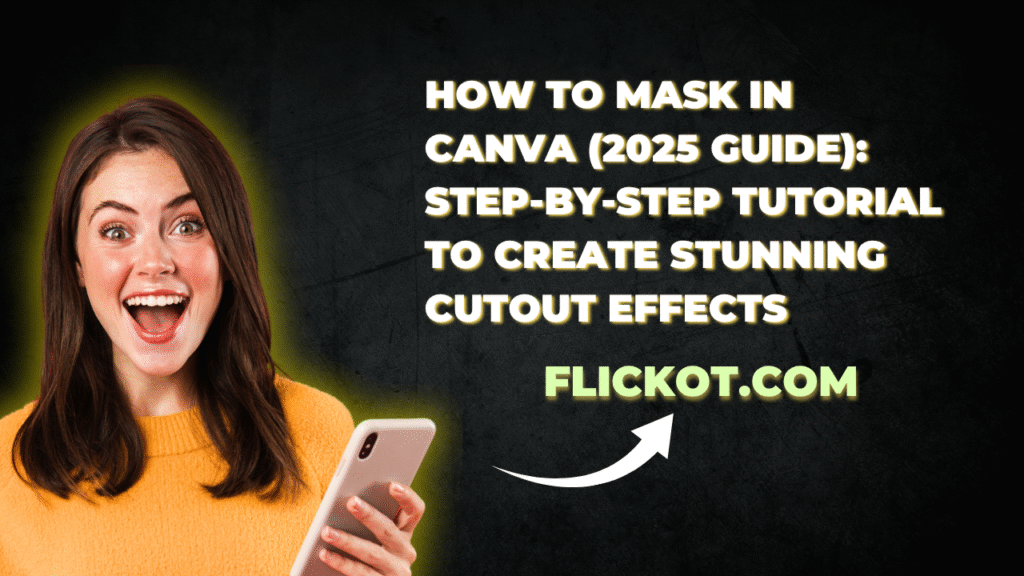
How to Mask in Canva (2025 Guide) | Create Stunning Cutouts
Introduction: Why Masking in Canva Is a Must-Know Skill in 2025
Designing in Canva has never been more powerful, and in 2025, one feature continues to rise in popularity — masking. If you’ve ever needed to creatively cut out an image, blend two visuals, or fill text with a photo in Canva, you’ve likely run into the term “masking.”
Masking is a design technique that lets you selectively show or hide parts of an image or graphic, helping you achieve layered, professional visuals without needing Photoshop. As Canva continues to expand its features, the ability to use masking effectively is now a core skill for graphic designers, students, teachers, marketers, and small business owners alike.
In this complete guide, you’ll learn how to mask in Canva step-by-step, discover practical use cases, explore what’s new in 2025, and understand how to implement masking techniques across both desktop and mobile devices. Let’s get started.
What is Masking in Canva?
Masking in Canva involves placing images, graphics, or text inside frames, shapes, or overlays to control what part of the design is visible. The most common types of masking include:
- Image-in-shape masking
- Text masking using letter frames
- Clipping masks
- Gradient and transparent overlays
- Multi-image blending
By using Canva’s built-in tools like frames, transparency sliders, and layer positioning, you can simulate advanced visual effects in just a few clicks.
Why Masking is Valuable in Canva Designs
Whether you’re designing for social media, presentations, or printed materials, masking helps you:
- Direct viewer attention to specific parts of an image
- Create visually balanced and cleaner layouts
- Make your designs stand out with unique aesthetics
- Highlight key content using layered effects
- Repurpose images creatively across multiple formats
In 2025, Canva has further improved its masking workflows, especially for mobile users and Pro subscribers, making it easier to design on the go.
Step-by-Step: How to Mask in Canva on Desktop and Mobile
Method 1: Mask Using Frames
Use case: Placing images into custom shapes
- Open your Canva project and go to the Elements tab.
- Search for “Frames” and choose a shape (circle, phone screen, letters, etc.).
- Drag and drop the frame onto your design.
- Upload or choose an image from Canva’s library.
- Drag the image into the frame; it will automatically snap into place.
- Double-click the frame to reposition or crop the image within the shape.
Frames are ideal for creating clean cutouts and quick mockups.
Method 2: Custom Shape Masking with Transparency
Use case: Blending images into custom designs
- Add a shape from the Elements tab (like a circle, triangle, or organic blob).
- Place your image behind the shape.
- Resize and align the image so that it fits beneath the shape.
- Select the shape and adjust its transparency using the transparency slider in the top toolbar.
- Optionally, duplicate the shape and layer it with different transparencies for a fade effect.
This approach simulates a gradient or custom blend mask, great for social media posts or background transitions.
Method 3: Clipping Mask with Text (Letter Frames)
Use case: Creating text filled with imagery
- In Elements → Frames, search for “Letter Frames.”
- Drag each letter you need to the canvas (e.g., T, R, A, V, E, L).
- Arrange the letters in a horizontal or stacked format.
- Drag the desired image into each letter frame individually.
- Resize the image so it aligns and flows smoothly across all letters.
This is ideal for YouTube thumbnails, covers, and brand slogans.
Method 4: Masking Multiple Images Together
Use case: Combining multiple images with overlays
- Place the first image on your design.
- Add a second image on top.
- Use the crop tool to focus on specific parts.
- Adjust transparency or add a shape between them for smoother blending.
- Use Position settings to move layers backward or forward.
This is perfect for collages, layered ad creatives, or mood boards.
Method 5: Gradient Mask in Canva
Use case: Smooth image fade-outs
- Upload or find a gradient overlay PNG (black to transparent works best).
- Place your image on the canvas.
- Add the gradient overlay above it.
- Resize and align the gradient to match the fading direction.
- Adjust the gradient’s transparency for a more subtle effect.
Gradient masking is ideal for backgrounds, soft transitions, and text overlays.
Canva 2025 Masking Features: What’s New?
Canva’s masking functionality has evolved significantly. Here’s what’s new this year:
- Auto-Mask Suggestions: Canva now suggests the best-fit frames when you upload an image.
- Blend Mode Enhancements (Pro): More control over image overlays and transparency levels.
- Mobile-Friendly Masking Tools: Full-feature masking now available on iOS and Android apps.
- New Frame Libraries: Including torn paper, ripped edges, and 3D mockup frames.
- AI-Enhanced Masking: Automatically aligns and scales images inside masks with minimal manual effort.
These features are designed to save time and deliver more polished results.
Real-World Examples and Use Cases
Here’s how different Canva users can benefit from masking:
| User Type | Masking Use Case Example |
|---|---|
| Teachers | Create masked photo worksheets and quizzes |
| Small Business Owners | Product highlights and image cutouts |
| Students | Presentation visuals and creative collages |
| Content Creators | YouTube thumbnails with text masking |
| Designers | Mood boards, portfolios, layered branding |
Troubleshooting: Common Masking Issues in Canva
Issue 1: Image won’t snap into the frame
- Ensure you’re using a frame, not just a shape.
- Only frames allow drag-and-drop masking.
Issue 2: Layers not aligning properly
- Use the Position tool to move elements forward or backward.
- Use the alignment guides for precise placement.
Issue 3: No mask button in Canva
- Canva does not have a single mask button; masking is done through frames, shapes, layering, and transparency controls.
FAQ: Answering Popular Questions About Masking in Canva
How do I mask an image in Canva for free?
Canva’s free version includes essential masking features such as frames, shapes, and transparency. You can easily drag images into frames and use shapes for custom masking. Advanced features like blend modes and premium overlays are part of Canva Pro.
Can I do a clipping mask in Canva?
Canva doesn’t use the term “clipping mask” the same way Photoshop does, but you can replicate the effect using letter frames, image layers, and shapes. It’s a visual workaround that achieves the same result for most use cases.
How do I mask text in Canva?
Use letter frames from the Elements → Frames section. Drag each letter onto the canvas, then drop your desired image into each one. This allows for high-impact text visuals that incorporate photography or gradients.
What’s the difference between cropping and masking in Canva?
Cropping resizes the image within a rectangular boundary, while masking allows images to be placed within shapes, letters, or overlays for more creative effects. Masking gives you flexibility in layout and design.
How can I mask in Canva mobile?
Canva mobile supports masking using:
- Frame elements
- Shape layering
- Transparency controls
- The Position tool to arrange layers
Ensure your app is updated to access all the 2025 masking tools.
How to create a transparent mask in Canva?
To create a transparent mask in Canva, you can use the transparency slider combined with shapes or overlays. While Canva doesn’t have a traditional “transparent mask” tool, the effect can be recreated manually. Start by placing your image on the canvas. Then, add a shape over the portion you want to mask. Select the shape and use the transparency tool in the top-right toolbar to reduce its opacity. This gives you a semi-transparent masking effect.
For more advanced results, you can upload a transparent PNG gradient and place it on top of your image. This simulates a fade-out mask that blends seamlessly into your background or another layer. It’s especially useful for creating subtle text overlays, soft transitions, or image highlights in presentations and social media posts.
Transparent masks are commonly used in modern design to bring focus to a subject without deleting or cropping parts of the image. Canva’s non-destructive editing style makes it easy to adjust or reverse these masks at any time.
Can I mask videos in Canva like images?
Yes, in Canva 2025, you can mask videos inside frames just like you do with images. This is particularly useful for creating video clips in unique shapes or adding a visual frame to Reels, Stories, and TikToks.
To do this, go to Elements → Frames, drag a frame onto your design, and then drag your video into the frame. Canva will automatically crop and mask the video to fit the shape. You can double-click to reposition the video within the frame or trim it using the video editing toolbar.
Additionally, you can layer shapes or overlays with reduced transparency on top of videos to simulate masking or gradient effects. This is helpful for text readability or stylistic impact, especially when working with fast-moving video content.
Video masking allows more creative freedom while keeping your content on-brand and visually consistent across different platforms.
Is masking available in Canva Free or only in Pro?
Basic masking tools like frames, shapes, crop, and transparency adjustments are available in Canva Free. You can easily drag images into frames, layer shapes, and use basic transparency without paying for a subscription.
However, some advanced features are exclusive to Canva Pro, such as:
- Premium gradient overlays
- Blend modes (soft light, multiply, etc.)
- Premium frames and templates
- Smart layer alignment tools
- Advanced video masking with effects
If you’re working on high-volume content creation or need more professional results, Canva Pro can significantly speed up your workflow. But for most beginners and occasional users, the free version offers more than enough to create basic masking effects.
Where is the mask tool located in Canva?
Canva doesn’t offer a single “mask” button or menu. Instead, masking is achieved by using several tools together, including:
- Frames (found under Elements → Frames)
- Shapes (under Elements → Shapes)
- Transparency (in the top-right menu)
- Crop and Position tools
To mask an image, drag it into a frame. To layer a shape or apply transparency, select the element and adjust settings from the top toolbar. Think of masking in Canva as a visual workflow rather than a single feature.
Canva’s intuitive interface is designed so you can build masks organically while designing, instead of diving into complex menus.
Final Thoughts: Mastering Canva Masking for Better Designs
Masking in Canva opens up a world of visual creativity. With the techniques and tools outlined in this guide, you can create professional-looking designs without needing advanced software. Whether you’re blending images, filling text with photos, or designing on your phone, Canva gives you full control.
Start applying masking techniques in your next project and see how much more engaging and dynamic your visuals become.