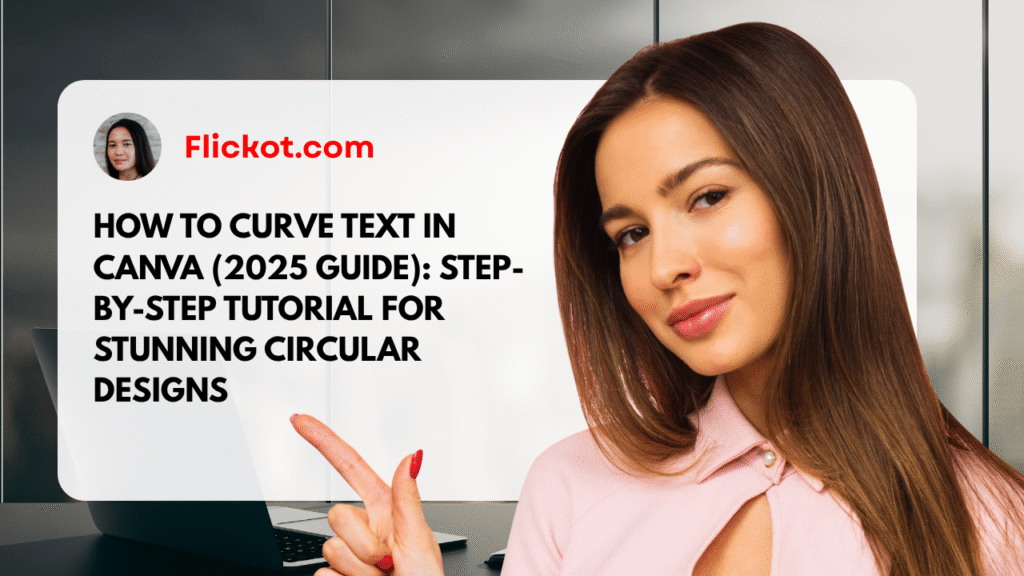
Introduction: Give Your Text a Stylish Twist in Canva
Have you ever worked on a design in Canva and thought, “This would look amazing if the text had a stylish curve?” Whether you’re designing a social media graphic, a T-shirt, a business logo, or an invitation, curved text can add a professional and eye-catching effect to your design.
In this comprehensive 2025 guide, you’ll learn exactly how to curve text in Canva, whether you’re using the free version or Canva Pro. We’ll walk through the steps for desktop, mobile, iPhone, and iPad, including how to curve text in the opposite direction and apply advanced techniques for professional designs.
Let’s explore how to bring your text to life using Canva’s curve feature.
How to Curve Text in Canva on Desktop (Free and Pro)
Using Canva on a desktop or laptop offers the most flexibility when working with text effects.
Step-by-Step Instructions:
- Open your Canva project or create a new one.
- Click on the “Text” tab on the left menu.
- Choose a heading or body text and add it to your design.
- Select the text box you want to edit.
- Click on the “Effects” option in the top toolbar.
- Under the “Text Effects” section, click on “Curve.”
- Adjust the curvature using the slider.
- To create an opposite curve (downward), drag the slider to the left (negative values).
Tip: For a complete circular design, use multiple text layers and align them around a circular shape for precision.
How to Curve Text in Canva Mobile App (iOS and Android)
If you primarily use Canva on your smartphone or tablet, curving text is just as easy.
Steps for Mobile:
- Launch the Canva app and open your design.
- Tap on the text box you want to modify.
- Tap “Effects” from the bottom menu.
- Scroll and find the “Curve” option.
- Use the slider to adjust the curvature.
- Tap “Done” to apply the changes.
Note: On mobile, some advanced editing options may appear limited, but the curved text effect works well for most fonts and designs.
How to Curve Text in the Opposite Direction
To bend your text downward or create an inverted arc:
- Select the text box.
- Click or tap “Effects” > “Curve.”
- Drag the curve slider into the negative range (to the left).
Example: A value of -100 curves the text downward in a smooth arc. For symmetry, you can create a second text box and apply a positive curve to achieve a circular text layout.
Is the Curve Text Feature Available in Canva Free?
Yes, Canva allows both free and Pro users to curve text. The functionality is the same across versions. However, Canva Pro users gain additional benefits:
- Access to more premium fonts
- Brand kit integration with curved logos
- Magic Resize for multi-platform curved designs
- High-resolution export options for print and web
Common Uses for Curved Text in Canva
Curved text is popular across many industries and design use cases:
1. Logos:
Use curved text around icons or badges for professional branding.
2. Social Media Graphics:
Add stylish flair to Instagram posts, stories, and Facebook covers.
3. T-Shirts and Merchandise:
Bend text to fit circular logo designs or vintage layouts for apparel.
4. Labels and Stickers:
Create eye-catching circular text designs for packaging.
5. Event Invitations:
Add elegance to wedding cards, party invites, and banners.
What’s New in Canva (2025 Updates)
Canva has made several updates to enhance the curved text experience:
- Smoother text curve rendering on mobile and desktop
- New alignment guides to help with curved layouts
- Expanded font compatibility with curved effects
- Precision slider for better curve control
- Integration with Smart Mockups for curved merchandise previews
These features make it easier than ever to achieve professional results without switching to more complex software.
Pro Tips for Better Curved Designs
- Use simple, clean fonts for best readability
- Don’t overuse the curve effect — use it to highlight important text
- Center-align curved text for balance
- Combine top and bottom curved text for full-circle designs
- Use transparency and shadows to enhance curved titles
- Add a circle shape as a visual guide for aligning text
Troubleshooting: Why Your Curved Text May Not Look Right
- Font issue: Some fonts don’t curve well. Use clean sans-serif fonts.
- Curve intensity: Over-curving can distort readability. Use values between 50 and 100.
- Letter spacing: Adjust spacing to avoid overlapping characters.
- Alignment problems: Use Canva’s snap guides to position text accurately.
Frequently Asked Questions (FAQs)
Q1. Can I curve text in Canva for free?
Yes. The curved text feature is fully available in Canva Free. Simply add a text box, go to “Effects,” and select “Curve.” Pro users get more font and export options, but the curve tool itself is the same.
Q2. How can I curve text on my phone using Canva?
Open the Canva mobile app, tap your text box, choose “Effects,” and then tap “Curve.” Use the slider to bend your text. The effect works on both Android and iOS.
Q3. How do I make the text bend in the opposite direction?
In the “Curve” slider, move the adjustment to the left (into negative values). This creates a downward arc. You can combine positive and negative curves for symmetrical effects.
Q4. Why does my curved text look distorted?
Common reasons include using decorative fonts, too much curve intensity, or tight letter spacing. Try simplifying the font, reducing the curve value, and adjusting spacing.
Q5. Can I use curved text for printed designs?
Yes. Canva allows you to export curved text designs in print-quality formats like PDF Print and PNG. Make sure to preview the layout before printing.
Q6. Does Canva have a curved text generator?
There is no separate generator tool—curving is built directly into Canva’s text effects. It’s intuitive, customizable, and accessible in a few clicks.
Q7. Can I curve only part of a sentence in Canva?
Currently, Canva does not allow you to apply the curve effect to only a portion of text within the same text box. The curve effect is applied to the entire contents of a single text element. However, there’s a simple workaround.
You can break your sentence into multiple text boxes — one for the straight text and one for the part you want curved. For example, if your sentence is “Welcome to our store,” and you only want to curve “Welcome,” create that word in a separate text box and apply the curve effect. Leave the rest of the sentence straight in another box and position it accordingly.
While this method takes a little extra alignment effort, it gives you creative control over which parts of your text appear curved and which stay flat. For more complex designs, consider using Canva’s alignment tools or adding a circle shape to help with placement.
Q8. How do I align curved text with a circle or shape in Canva?
To align curved text perfectly with a circle or shape in Canva, follow this method:
- Add a circle or circular frame to your design.
- Create a text box and apply the curve effect.
- Adjust the curve radius so the arc matches the curve of the circle.
- Resize and rotate the text to align it along the edge of the shape.
Use Canva’s guidelines and snapping tools to match the curve. You can reduce the circle’s transparency or delete it later if it’s only being used as a guide.
This method is especially useful when designing logos, badges, or circular stickers. Canva does not have an auto-wrap feature yet, so manual alignment is key.
Q9. Why is the curve effect not showing in my Canva editor?
If you can’t find the curve option, here are possible reasons and fixes:
- You may have selected an image or element, not a text box. The curve feature only appears when a text box is active.
- You’re using a font or style that doesn’t support curving in the mobile app. Try switching to a simpler font like Open Sans or Montserrat.
- Canva may be experiencing a temporary glitch. Refresh the page or restart the app.
- You might be using an outdated version of the app. Make sure to update to the latest Canva version from the App Store or Google Play.
- If the feature still doesn’t appear, try logging into your account via a desktop browser. The desktop version tends to be more stable and offers the most features.
Q10. Can I animate curved text in Canva?
Yes, Canva allows you to animate curved text just like regular text boxes. After curving your text:
- Select the curved text box.
- Click on “Animate” in the top menu.
- Choose from text animations like Fade, Rise, Pan, Typewriter, and others.
- Adjust the animation speed and delay settings if available.
This is especially helpful for social media videos, reels, stories, and presentations. Animated curved text can draw more attention compared to static elements, especially on mobile screens.
However, note that complex animations (like letter-by-letter motion) might not curve perfectly. Test and preview before finalizing your design.
Q11. Can I use curved text in Canva for professional printing (business cards, packaging)?
Yes, curved text in Canva is printable and suitable for professional use, including:
- Business cards
- Stickers and labels
- Product packaging
- Invitations and flyers
- T-shirt designs
To ensure print-quality output:
- Use PDF Print format with CMYK-compatible settings.
- Choose 300 DPI resolution for images.
- Stick with clean, bold fonts that remain legible when curved.
- Avoid over-curving small text, as it may become unreadable.
Canva’s built-in print service can handle curved text files, or you can export and send them to a third-party printer. Always review a printed proof before bulk printing.
Q12. How do I create a full circle text effect in Canva?
Creating a full circular text design (top and bottom arch) in Canva requires two steps:
- Top Arc: Create your first text box, apply the curve effect (positive value like 100), and center it above your circular shape.
- Bottom Arc: Duplicate the text, apply a negative curve (like -100), and rotate it 180 degrees. Position it below the circle.
You can add icons or graphics in the center for a classic badge-style design. This technique is great for logo creation, product seals, or certificate layouts.
Ensure both text layers use the same font size and spacing for symmetry. You can also group the elements once aligned to keep everything in place.
Q13. How to curve text in Canva without distorting the font?
If you’re wondering how to curve text in Canva without making your font look stretched or awkward, the key lies in font choice and curve intensity. First, select a font that maintains its legibility even when bent, such as Montserrat, Open Sans, or Roboto. After applying the curve effect, use the slider conservatively—between 30 and 80—for smooth curves.
You’ll notice that some fonts become distorted when heavily curved. This often happens with script fonts or decorative typefaces. Instead, choose clean sans-serif fonts when using the curve tool in Canva.
In 2025, Canva’s improved rendering engine ensures better preservation of letter shapes when curving text, but always preview your design at different sizes to ensure it’s still readable.
Q14. How to curve text in Canva for Instagram or social media posts?
If you’re designing for Instagram or other social platforms, learning how to curve text in Canva helps your posts stand out visually. Start by choosing a square Instagram template. Add a bold heading, click on “Effects,” and apply the curve text effect. Position your curved headline around a central image, logo, or icon.
Use Canva’s alignment guides to center the curved text precisely. Many Instagram users also use this technique for highlight covers, profile banners, and product announcements.
To ensure your curved text displays correctly across mobile devices, preview the design in Canva’s mobile view before posting. This helps avoid readability issues and visual imbalance.
Q15. How to curve a text in Canva and then change its position or size?
Once you’ve learned how to curve a text in Canva, the next step is understanding how to reposition and resize it without losing the curved formatting. Select the curved text box, then drag the corners to resize it. Canva preserves the curvature as long as you don’t convert the text to a static image.
If you want to move it within your design, use your mouse (or finger on mobile) to drag it while the text is selected. Be sure to lock the text box if you’re using multiple layers to prevent accidental misalignment.
Curved text in Canva remains editable even after resizing, which gives you creative flexibility for adjustments during the design process.
Q16. How to curve text in Canva for T-shirts and merchandise?
Creating T-shirt graphics with curved text in Canva is a popular use case. Start with a custom-sized template (e.g., 4500×5400 px for T-shirts). Add your message in bold fonts like Anton or League Spartan. Use the curve tool to shape the top and bottom lines into a circular logo layout.
Make sure your curved text is centered, legible, and spaced properly. Canva allows you to preview your design on mockups through its “Smart Mockup” feature. Once you’re happy with the result, download it in high-resolution PNG with transparent background.
This method of how to curve text in Canva is ideal for custom apparel, tote bags, caps, and other print-on-demand products.
Q17. How to curve text in Canva online versus mobile app – what’s the difference?
If you’re using Canva online (desktop browser) versus the mobile app, you might wonder whether the process of how to curve text in Canva is the same. The core functionality is identical, but the desktop version offers better precision, larger canvas area, and easier drag-and-drop control.
On the mobile app, you still tap the text, go to “Effects,” and select “Curve,” but finer adjustments like angle rotation or pixel-perfect placement can be harder on a smaller screen. For advanced designs with multiple curved text layers, the web version is recommended.
However, Canva’s 2025 updates have significantly improved mobile tools, making it easier to apply curve effects on the go.
Q18. How to curve text in Canva for professional design clients or freelance work?
If you’re a designer working with clients, mastering how to curve text in Canva can help you create visually distinctive projects that look professional. Use curved text for branding, logo badges, product packaging, and flyers.
Always maintain consistency in your font choices and curve radius across a client’s brand materials. Consider setting up a Canva Brand Kit (available in Pro) with pre-styled curved text templates. You can also duplicate designs for different platforms while preserving the text curve layout using Canva’s “Resize” feature.
Present curved text designs in clean, export-ready formats like PDF Print or high-res PNGs for approval and delivery.
Final Thoughts: Design Smarter with Curved Text in Canva
Curving text in Canva is a simple yet powerful design technique. Whether you’re making social media graphics, promotional content, or merchandise, a well-curved line of text can draw attention and enhance your message.
By following the steps in this guide, you can:
- Curve text easily on both desktop and mobile
- Bend text in the opposite direction for unique layouts
- Use curved text for branding, printing, and social media
- Avoid common mistakes and apply professional techniques
Start applying curved text today in your Canva projects and transform simple words into stunning, visually engaging elements.