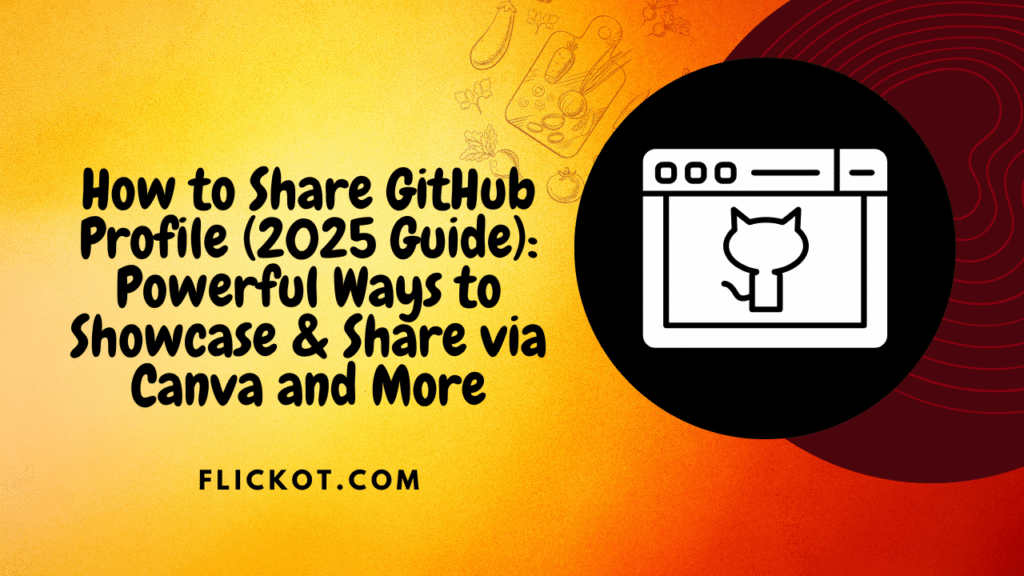
How to Share GitHub Profile (2025) | Resume & Canva Tips
Introduction
If you’ve ever wondered how to share your GitHub profile in a way that truly reflects your skills and professionalism, you’re not alone. For developers, students, and freelancers alike, a GitHub profile is more than just a collection of repositories—it’s a personal brand. Whether you’re applying for a job, presenting your portfolio, or networking online, knowing how to share your GitHub profile effectively can make a significant difference.
In 2025, simply pasting a raw link into your resume or LinkedIn profile doesn’t cut it. Recruiters and clients now expect well-presented, accessible, and branded links that tell a story about who you are as a developer. This guide will walk you through the most powerful and updated methods to share your GitHub profile, including Canva-enhanced resumes, mobile sharing tactics, social media integration, and professional formatting tips.
What Is a GitHub Profile Link and Why It Matters
What Is a GitHub Profile Link?
Your GitHub profile link is the public URL to your GitHub account. It typically looks like this:
This link acts as your developer portfolio, showcasing:
- Public repositories
- Contributions to open source
- Commit history
- Project documentation and README files
Why Sharing It Strategically Is Important
When shared properly, your GitHub profile can:
- Highlight your technical abilities
- Demonstrate collaboration and consistency
- Reinforce your resume or portfolio
- Impress recruiters looking for active contributors
In 2025, a well-formatted and contextually shared GitHub profile can give you an edge in competitive job markets.
How to Copy Your GitHub Profile Link
On Desktop
- Visit github.com
- Log in to your account
- Click your profile picture in the top right corner
- Select “Your profile”
- Copy the URL from your browser’s address bar
On Mobile
- Open the GitHub app or mobile browser
- Tap on your profile icon
- Tap “Your profile”
- Tap the share icon or long-press the address bar
- Copy or share your profile URL
Ensure your profile visibility is set to public by navigating to Settings > Profile visibility.
How to Share GitHub Profile on a Resume
Basic Method: Text Format
Include it in your resume contact section:
GitHub: https://github.com/yourusername
Keep it clean, short, and preferably placed alongside your email, LinkedIn, or portfolio.
Visual Method: Canva Resume with Hyperlinked Icon
Canva allows you to design visually striking resumes and link elements like icons or text. Here’s how to add your GitHub link:
- Open Canva.com and search for “resume templates”
- Select a modern template
- Add a GitHub icon via “Elements”
- Click on the icon, select “Link,” and paste your GitHub URL
- Export as PDF (Standard) to preserve clickable links
This method makes your resume visually appealing and interactive, increasing the likelihood that recruiters will click through.
How to Share GitHub Profile Link on Mobile
Sharing your profile on mobile is essential when networking at events, applying via mobile job apps, or messaging on social media platforms.
Option 1: Direct Paste
- Copy your GitHub URL and paste it into emails, messages, or apps like LinkedIn, WhatsApp, and Gmail.
Option 2: Link via LinkedIn App
- Open the LinkedIn app
- Go to your profile > Add section > Website or Link
- Add a custom label like “GitHub Portfolio” and paste your link
Option 3: Create a Link Hub Using Canva
Use Canva’s “Website” feature to create a single page that links to all your professional profiles:
- Go to Canva and search for “bio link” or “link in bio”
- Select a template and customize it with your GitHub, LinkedIn, portfolio, etc.
- Publish as a website or export as PDF
How to Share GitHub Profile on LinkedIn
Option 1: Add to the Featured Section
- Navigate to your LinkedIn profile
- Scroll to the Featured section
- Click the plus icon > Add Link
- Paste your GitHub profile URL
- Add a compelling title like “Explore My Code & Projects”
Option 2: Insert in About Section
Include a direct reference to your GitHub profile:
You can view my technical projects and contributions on GitHub:
https://github.com/yourusername
Option 3: Attach to Experience or Projects
When listing technical roles, add your GitHub repository links as supporting evidence.
Best Practices to Optimize Your GitHub Profile for Sharing
Before sharing, make sure your profile is ready for professional viewing:
- Use a clear, professional profile photo
- Write a concise and informative bio
- Pin your best projects to the top
- Include tech stack and skills badges in your README
- Keep your commit history active and consistent
- Avoid empty or broken repositories
Where to Share Your GitHub Profile Link
| Platform | Placement | Recommendation |
|---|---|---|
| Resume | Contact section or clickable icon | Use Canva to create clean layout |
| Featured, About, Experience | Provide context for each project link | |
| Email Signature | Footer of emails | Include GitHub icon and hyperlink |
| Online Portfolio | Header or About section | Add with brief description |
| Bio Page | Link-in-bio tool or Canva website | Use one link to centralize access |
| Social Media | Twitter bio, Instagram bio | Link to Linktree or Canva bio site |
What’s New in 2025 for Sharing GitHub Profiles
- Canva Updates: Now supports full hyperlink functionality within resumes and PDF exports, allowing seamless GitHub integration
- GitHub Insights Dashboard: Shows contribution stats, making profiles more appealing to employers
- Link-in-Bio Tools: Canva Sites and similar tools are replacing traditional link hubs, providing branded one-page bios with GitHub links
- AI-Powered Recruiter Tools: Tools now scan resumes for active, optimized GitHub links and rank candidates accordingly
Frequently Asked Questions
1. How do I share my GitHub profile professionally?
To share it professionally, embed your GitHub URL in your resume using a hyperlinked text or icon (Canva helps here), add it to your LinkedIn Featured section, and use it in your email signature. Make sure your profile is clean, active, and showcases your best work.
2. How can I find and copy my GitHub profile link?
Log in to GitHub, go to your profile, and copy the URL from your browser. It follows the format https://github.com/yourusername. On mobile, use the share or copy function from the app or browser.
3. Can I add my GitHub profile to Canva resumes?
Yes. Canva supports linking icons and text within resumes. Add a GitHub icon, hyperlink it with your profile URL, and export your resume as a PDF (Standard) to keep links functional.
4. Why is GitHub important for job seekers?
It provides proof of coding experience, collaboration, and consistency. Recruiters often use GitHub to validate skills and see real-world project involvement, especially for developers, data scientists, and engineers.
5. What’s the best way to add GitHub to my LinkedIn?
Use the Featured section for visibility, insert the URL in your About summary, and add repo links under relevant job roles or projects. Always provide context to help visitors understand what each project demonstrates.
6. How to share GitHub profile link to others effectively?
To share your GitHub profile link effectively with others, context and clarity matter. Don’t just paste the URL—provide a reason to click. For example, when messaging a recruiter or networking contact, say:
“Here’s a link to my GitHub profile, where you can see my recent open-source contributions and project work: https://github.com/yourusername”
If you’re sharing it on social media or personal websites, pair the link with a brief sentence that explains what visitors can expect. Use consistent formatting and avoid cluttering the message with multiple links. Tools like Canva help by allowing you to embed clickable GitHub icons in resumes, portfolios, or one-page sites.
7. How to share GitHub profile link in Canva bio link pages?
In Canva, you can create a “link in bio” page that houses multiple links, including your GitHub profile. This is ideal for platforms like Instagram or Twitter where you get only one bio link.
Steps:
- Open Canva and search for “Link in Bio” templates
- Choose a template that suits your personal brand
- Add a GitHub icon or text block
- Click on the element, choose “Link,” and paste your GitHub URL
- Publish the design as a Canva website
Now you can promote your GitHub in a sleek, mobile-friendly format. This increases visibility while keeping your online presence professional and clean.
8. Where to find GitHub profile link in the GitHub mobile app?
To find your GitHub profile link in the mobile app:
- Open the GitHub app and log in
- Tap on your profile icon (bottom right)
- Select “Your profile”
- Tap the three-dot menu or share icon
- Choose “Copy profile URL”
The copied URL will look like https://github.com/yourusername. This link is identical to the desktop version and can be pasted into resumes, messaging apps, or Canva designs.
If you don’t see the share option, you can also use your browser to visit GitHub, log in, and follow the same steps. The mobile browser version is fully responsive in 2025 and allows full access to your profile.
9. How to create a GitHub profile for beginners?
If you’re new to GitHub, creating a profile is simple:
- Visit GitHub.com and click “Sign Up”
- Enter your email, create a username, and choose a password
- Follow the verification steps
- Once logged in, click on your avatar → “Your profile”
- Customize your profile: add a photo, short bio, location, and pinned repositories
To make your profile impressive:
- Create a
README.mdfile for your profile - Add relevant skills and project descriptions
- Pin your top 3–6 repositories
Once set up, you can share your profile link anywhere, including Canva resumes and bio pages.
10. How to share GitHub profile link on resume without cluttering?
Instead of pasting long raw URLs, follow these practices:
- Use short anchor text:
GitHub: github.com/yourusername - Hyperlink text in digital resumes:
View My GitHub Projects - Use icons instead of text in visual resumes (Canva helps with this)
- Keep all links consistent in styling and placement
Canva allows hyperlinking icons or text boxes, so your resume looks clean while keeping the GitHub profile just a click away. Always test your final PDF to ensure links work after exporting.
11. How to share GitHub profile effectively with recruiters in 2025?
Knowing how to share your GitHub profile with recruiters can significantly improve your chances of standing out. Start by making your GitHub profile public and pinning your most relevant repositories. Then, include the link on your resume (preferably using a clickable icon if you’re using Canva), in your email signature, and in the Featured section of your LinkedIn profile.
Recruiters often look for more than just a link—they want to see clear documentation, consistent contributions, and relevant technologies. If you’re using a digital CV or online portfolio, embed your GitHub profile in multiple strategic locations for easy access.
12. How to share GitHub profile link on different job platforms?
Each platform offers a different format, so knowing how to share GitHub profile links accordingly is key. On platforms like Indeed or Monster, you can paste your raw GitHub URL in the resume or portfolio sections. On LinkedIn, use the Featured or About section with a custom title. In Canva-created resumes, hyperlink GitHub icons or text boxes to make your application interactive.
Always double-check that the link is working and not truncated, especially in plain text fields. A good GitHub link should clearly connect to a complete, public, and updated profile.
13. How to share GitHub profile on LinkedIn without looking unprofessional?
When thinking about how to share GitHub profile links on LinkedIn, presentation is key. You can add it in the Featured section with a custom description like “Check out my code contributions on GitHub,” or in the About section as a part of your career summary.
Avoid placing the raw URL without context. Instead, describe what the viewer can expect—active repositories, collaborative open-source work, or key technologies used in your pinned projects. This shows initiative and professionalism.
14. How to share GitHub profile using a Canva-designed portfolio?
One smart way to stand out is learning how to share GitHub profile links visually through a Canva-designed digital portfolio. Canva allows you to design one-page websites or portfolios where you can embed clickable icons, buttons, and images linked directly to your GitHub profile.
This method works great for freelance developers, designers, or students looking to showcase both their code and design skills. Always test the link functionality after exporting the final PDF or publishing the site.
15. How to share GitHub profile if you’re new to coding?
For beginners, learning how to share GitHub profile links can feel intimidating. The first step is to create a strong profile: use your real name, a clear photo, and write a short bio. Pin your learning projects and include readable documentation in each repository.
Then, start sharing the link in places like your resume, learning platform profiles (such as Coursera or freeCodeCamp), or even your personal blog. Canva is a great tool to help you build a visually appealing resume or digital card with your GitHub profile linked.
16. How to share GitHub profile during a job interview or tech event?
If you’re wondering how to share GitHub profile links in real-time—like during an interview or event—prepare in advance. Save your GitHub URL in your phone’s clipboard or notes app. You can also create a Canva-generated one-pager or QR code that links to your profile, making it easy to share in-person or digitally.
Mention your GitHub profile verbally and offer to send the link via email or LinkedIn. If you’re showcasing a project live, have the profile opened in a browser tab or embedded in your slide deck.
17. How to share GitHub profile link when applying for freelance projects?
Freelancers need to know how to share GitHub profile links that quickly build trust. Platforms like Upwork, Freelancer.com, or Fiverr allow you to add external URLs in your profile or portfolio section. Include your GitHub profile with a call-to-action like: “Explore my live code samples and client projects on GitHub.”
For custom proposals, insert your GitHub URL in the cover letter and explain which repositories demonstrate similar work. You can also use Canva to create a one-page branded profile that includes your GitHub, making you stand out visually and technically.
18. How to share GitHub profile if you have only one or two repositories?
When you’re starting out, learning how to share GitHub profile links with minimal content still matters. Focus on quality, not quantity. Choose one or two well-documented, relevant projects and pin them to your GitHub profile. In your resume or LinkedIn profile, share the GitHub link and provide context on the technologies used and your learning outcomes.
You can even use Canva to create a visual project summary card that links back to GitHub—great for junior devs or students who want to impress despite a limited portfolio.
19. How to share GitHub profile for internship applications?
Internship seekers must know how to share GitHub profile links clearly and confidently. Most internship applications now allow you to upload resumes or add portfolio links. Use Canva to create a standout resume and hyperlink a GitHub icon or anchor text.
In your cover letter or application note, mention your GitHub as a place to view hands-on learning, side projects, or academic work. It signals initiative and technical interest, even if you’re early in your career.
20. How to share GitHub profile on Twitter or X bio?
Wondering how to share GitHub profile in a Twitter bio? Keep it short and direct. Twitter/X allows one external link in the bio. You can either paste your GitHub URL directly or create a Canva “link in bio” landing page where your GitHub is included alongside other professional links.
For added impact, pin a tweet that links to a key repository or your profile, and mention what it contains (e.g., “Check out my latest React.js project on GitHub”).
21. How to share GitHub profile in your personal blog or portfolio site?
If you run a personal website, knowing how to share GitHub profile links strategically can drive visibility and credibility. Add your GitHub profile in multiple places:\n- About Me page\n- Projects section\n- Header or footer\n- Dedicated “Portfolio” or “Code” page
Also consider embedding GitHub repositories directly using widgets or badges. If you built your blog with Canva Sites, you can add clickable icons and descriptions to make the profile link visually appealing.
22. How to share GitHub profile in academic or research resumes?
For academic roles or research positions, knowing how to share GitHub profile links appropriately is crucial. Many CVs now include sections like “Technical Contributions” or “Open Source Research.” Add your GitHub link with a short descriptor like:\n\n> GitHub (code for all computational experiments): github.com/yourusername
You can also include specific repositories under each project or publication. Use superscript numbers or icons, and if you’re using Canva to design your CV, hyperlink each for a professional, interactive experience.
Conclusion
Sharing your GitHub profile effectively in 2025 means more than dropping a link. It involves presenting your work in the right places, using modern tools like Canva to enhance visibility, and optimizing your profile for maximum impact. Whether you’re targeting recruiters, clients, or collaborators, your GitHub link is a reflection of your coding journey—make sure it speaks well on your behalf.
Start by updating your profile today, format your resume using Canva, and make your GitHub link a powerful part of your professional identity.