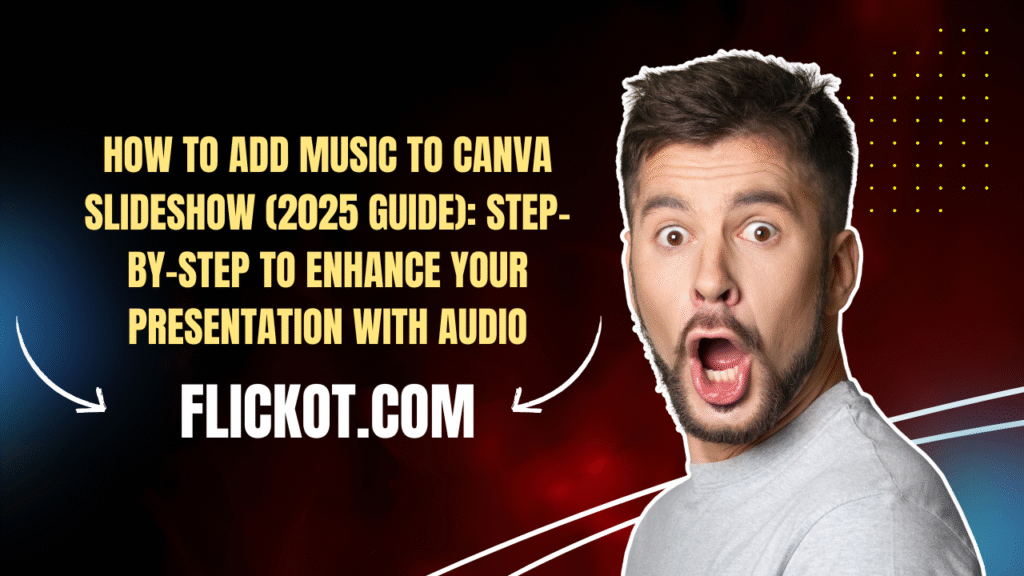
Introduction: Why Music Can Transform Your Canva Slideshow in 2025
In today’s fast-paced digital world, static slides with plain text often fail to capture attention or evoke emotion. Whether you’re delivering a pitch, designing a student presentation, or creating a content reel for social media, adding music to your Canva slideshow can instantly elevate the impact of your message.
Canva, as of 2025, has dramatically improved its audio integration tools. You can now add background music, upload your own audio, adjust volume levels, trim, fade, and synchronize music to each slide or video frame—all within the same editor. And the best part? These tools are available even in Canva Free, with advanced capabilities unlocked in Canva Pro.
This guide will show you, step by step, how to add music to Canva slideshow using the latest updates in 2025. Whether you’re a student, creator, teacher, or business professional, you’ll learn everything needed to create compelling, music-enhanced presentations in Canva.
Step-by-Step: How to Add Music to Canva Slideshow (2025 Updated Process)
1. Open a New or Existing Presentation in Canva
- Go to canva.com and sign in to your account.
- Click “Create a Design” and choose “Presentation” or open an existing slideshow.
- Make sure your design is set up as a timed presentation. Each slide should be treated like a video frame to support music syncing.
2. Locate the Audio Option in Canva’s Toolbar
- On the left sidebar, scroll down until you see “Audio.”
- If it doesn’t appear, use the search bar at the top and type “Audio.”
- You’ll see a collection of music tracks sorted by genre, mood, and duration. This is the Canva Audio Library.
Tip: If you are using Canva’s mobile app, tap the plus (+) icon in the lower corner and scroll through the available elements to find the “Audio” option.
3. Add Music from Canva’s Audio Library
Once you’ve found a track that suits your presentation:
- Click on the track to preview it.
- If you like the selection, drag and drop it onto your timeline or canvas.
- Canva automatically adds the music to the entire length of the slideshow unless adjusted.
Free vs Pro Access:
Free users have limited access to the audio library. However, you can still use several royalty-free tracks. Canva Pro unlocks hundreds of premium, high-quality audio tracks suitable for business, marketing, education, and personal use.
4. Upload Your Own Music or Audio
If you prefer to use custom music or a recorded voiceover:
- Go to the “Uploads” tab.
- Click “Upload Files” and select your MP3 or WAV file.
- Once uploaded, drag it onto the presentation timeline.
Supported audio formats in Canva 2025 include MP3, M4A, WAV, and OGG.
This method works great if you want to add voice narration or a specific piece of royalty-free background music not available in Canva’s native library.
How to Add Music to Canva Slides on Mobile (iOS and Android)
Using Canva on your smartphone?
- Open the Canva mobile app.
- Load your slideshow presentation.
- Tap the + button > choose Audio.
- Select from the audio library or tap “Uploads” to add your custom track.
- Tap the track to apply it. It will appear on the timeline below the slides.
- You can now tap and hold the audio to adjust timing, or trim directly from the mobile interface.
Note: The mobile version now supports advanced editing like volume control, trimming, and fade effects introduced in the 2025 update.
How to Edit and Sync Music in Canva Slideshow
Adding music is only half the task. Fine-tuning how your audio behaves in your slideshow makes all the difference.
Trim or Adjust Timing
- Click on the audio track.
- Drag the left or right edge of the waveform to trim the start or end of the audio.
Volume Control
- Select the audio track.
- A toolbar appears on top—click the “Audio Settings” option.
- Adjust the volume slider to make the background music subtle or prominent, depending on your needs.
Fade In and Fade Out
- Enable “Fade In” or “Fade Out” options from the audio settings.
- You can specify the number of seconds to smoothly increase or decrease volume at the start or end.
Syncing Audio to Slides
- Use Canva’s Timeline Editor (located at the bottom of the canvas in Presentations or Videos).
- Zoom in and align audio precisely to the slide duration or animations.
- Split your audio if you want different sections to play over specific slides.
How to Add Music to Canva from YouTube, Spotify, or Apple Music
Direct integration with platforms like YouTube or Spotify isn’t available due to copyright limitations, but here’s how to use music from these sources legally:
- Make sure the music is either royalty-free or you have a proper license.
- Use a music downloader (with permission) to save the file in MP3 format.
- Upload it to Canva using the Uploads > Upload Files option.
Important: Never upload copyrighted music from YouTube or streaming platforms without proper licensing. Violating this can result in takedowns and AdSense policy violations.
Exporting Your Canva Slideshow with Music
To finalize and share your music-enhanced slideshow:
- Click the Share button (top-right).
- Select Download.
- Choose File Type: MP4 Video.
- Click Download.
Music will not export in PDF or PPT formats. Use MP4 to preserve audio syncing.
What’s New in Canva Audio Features (2025)
| Feature | Description |
|---|---|
| Multi-track support | Add multiple audio layers (voiceover + background music) |
| Extended timeline | Finer control over syncing and trimming |
| AI-based suggestions | Canva now recommends music based on slide content |
| Royalty-free expansion | More high-quality free audio added |
| Audio trimming on mobile | Now possible directly in the mobile app |
Expert Tips for Better Audio Use in Canva
- Choose music that complements the tone of your slideshow — ambient for educational, upbeat for marketing, cinematic for storytelling.
- Always test your full slideshow before downloading to catch volume issues or timing errors.
- For presentations with voice narration, use soft background tracks and lower volume by at least 50%.
- Don’t use music that’s too distracting unless the slideshow is purely visual.
FAQ Section
1. Can you add music to Canva presentations?
Yes. You can add music using Canva’s audio library or upload your own audio files. Music can be trimmed, faded, and synchronized with slide timing for a professional result.
2. How to add music to a Canva slideshow for free?
Free users can access a limited number of royalty-free audio tracks. Alternatively, you can upload your own MP3 files and apply them without needing Canva Pro.
3. How do I adjust audio length to fit the slideshow duration?
Use Canva’s Timeline Editor to trim the audio waveform so that it matches the length of your slideshow. You can also add fade effects at the beginning or end for a polished finish.
4. Can I use Canva music commercially on YouTube?
Some music tracks in Canva are free for commercial use, but not all. Always check licensing terms listed under the track. For YouTube, avoid copyrighted content or use royalty-free music only.
5. Can I add voice narration and background music together?
Yes. Canva 2025 supports multi-track editing. Upload both files and align them on the timeline. You can control each track’s volume independently for clear voiceover plus background ambiance.
6. Why is music not playing in my Canva slideshow?
Ensure you’re using MP4 export and not presenting in static format. Preview the slideshow using Present + Record or export to MP4 to confirm that music is applied properly.
7. Where is the audio tab in Canva?
In the desktop version, it’s located in the left toolbar under “Elements” and “Photos.” On mobile, tap the plus (+) icon and scroll to “Audio” to access music tracks.
8. Is Canva music copyright-free?
Canva provides both free and licensed tracks. Free tracks are usually royalty-free, but Pro tracks may be licensed for Canva use only. Always check usage rights before publishing externally.
9. How to add music to Canva slideshow for free?
To add music to Canva slideshow free, follow these steps:
- Open your Canva presentation or create a new slideshow.
- Click on the “Audio” tab from the left panel.
- Filter by Free tracks using the filter dropdown in Canva’s audio library.
- Select a free background track and drag it onto your design.
- Adjust timing in the timeline editor if necessary.
Even on the Canva Free plan, you can upload your own royalty-free audio or MP3 music and insert it into your slideshow without needing Pro features. This is a perfect option for students and educators working on limited budgets.
10. How to add background music to Canva slides without distracting the viewer?
To effectively add background music to Canva slides, choose subtle, ambient music that doesn’t overpower your voice or visuals. Here’s how:
- Select the track from the Canva audio library or upload your own.
- Click on the track in the timeline.
- Open audio settings and lower the volume to around 30-50%.
- Enable Fade In and Fade Out for smooth transitions.
- Preview your slideshow before downloading to ensure the music complements the presentation.
Subtle background music for Canva slideshow enhances the emotional tone without distracting from your core message.
11. Can I upload custom audio to Canva?
Yes, you can upload music to Canva using the “Uploads” section. Here’s how:
- Click on Uploads from the left menu.
- Select Upload Files and choose your audio (MP3, WAV).
- Once uploaded, drag the track onto your design or timeline.
This method allows creators to add custom audio to Canva, whether it’s a voiceover, a unique jingle, or licensed background music that aligns with your brand.
12. Where is the audio tab in Canva and what does it include?
The Audio tab in Canva is located on the left-hand menu, usually underneath “Photos” and “Videos.” If you don’t see it immediately:
- Type “Audio” in the Canva search bar.
- Once opened, you’ll see the Canva music options: genre filters, moods, durations, and free vs Pro availability.
The tab also includes your uploaded audio files and provides quick access to the Canva royalty-free audio selection.
13. How do I trim and fade music in Canva presentation slides?
To trim audio in Canva:
- Select the audio track from the timeline.
- Drag the left or right ends to trim the beginning or end.
To fade music in Canva:
- Click the track > Audio Settings.
- Toggle “Fade In” and/or “Fade Out”.
- Set the duration (in seconds) for smoother transitions.
These tools are built into the Canva music editor, giving you full control over audio dynamics within a slideshow.
14. What are Canva’s audio sync tools and how do they work?
Canva audio sync tools allow you to precisely align music or sound effects with your slides or animations. Features include:
- Timeline Zoom for precision syncing.
- Split Tool to divide and rearrange audio segments.
- Multi-track support to layer voiceovers and music.
- Manual slide-timing to ensure exact playback lengths.
These tools help you create a Canva slideshow with music that feels professional, polished, and emotionally engaging.
15. Can I add music to Canva from YouTube?
Technically, Canva does not support direct YouTube imports, but you can add YouTube music like this:
- Download the music (royalty-free and with permission) as an MP3.
- Go to Canva > Uploads > Upload Files.
- Insert the file into your slideshow.
Be extremely cautious with copyrighted tracks. Only use music from YouTube that is clearly marked as royalty-free or available under a creative commons license. Violating this may result in copyright strikes or AdSense violations.
16. How to use the audio timeline in Canva?
The audio timeline in Canva is located at the bottom of the editor when you add a video or slideshow element. Here’s how to use it:
- Click the timeline view button in the bottom toolbar.
- Drag audio clips directly onto the timeline.
- Use Split, Trim, or Drag to Reposition features for precision.
Understanding how to use the audio timeline in Canva gives you granular control over your presentation’s pacing and impact.
17. Does Canva offer a voiceover feature?
Yes, Canva offers a voiceover feature through its “Present and Record” tool:
- Open your slideshow.
- Click Present > Present and Record.
- Begin recording with your microphone.
- After recording, Canva saves the presentation with your narrated audio embedded.
You can also upload pre-recorded voiceover MP3s and layer them with background music using Canva’s timeline editor and multi-audio track capabilities.
18. What types of audio can be added to Canva presentations?
You can add:
- Background music (from Canva or external sources)
- Voice narration (live or pre-recorded)
- Sound effects
- Custom audio such as jingles, intros, or brand sounds
These are supported via the Canva audio library, uploads, or voiceover tools, offering flexibility for both free and Pro users.
Conclusion: Make Your Slideshows Sound as Good as They Look
Adding music to your Canva slideshow is one of the simplest ways to boost engagement and bring your message to life. With intuitive audio editing tools, a growing music library, and mobile-friendly updates in 2025, you don’t need expensive video software to create impactful presentations.
Whether you’re a student, business owner, or creative professional, Canva gives you everything you need to design, edit, and export music-powered slideshows in minutes.
Try it out today, and turn your next presentation into an experience.